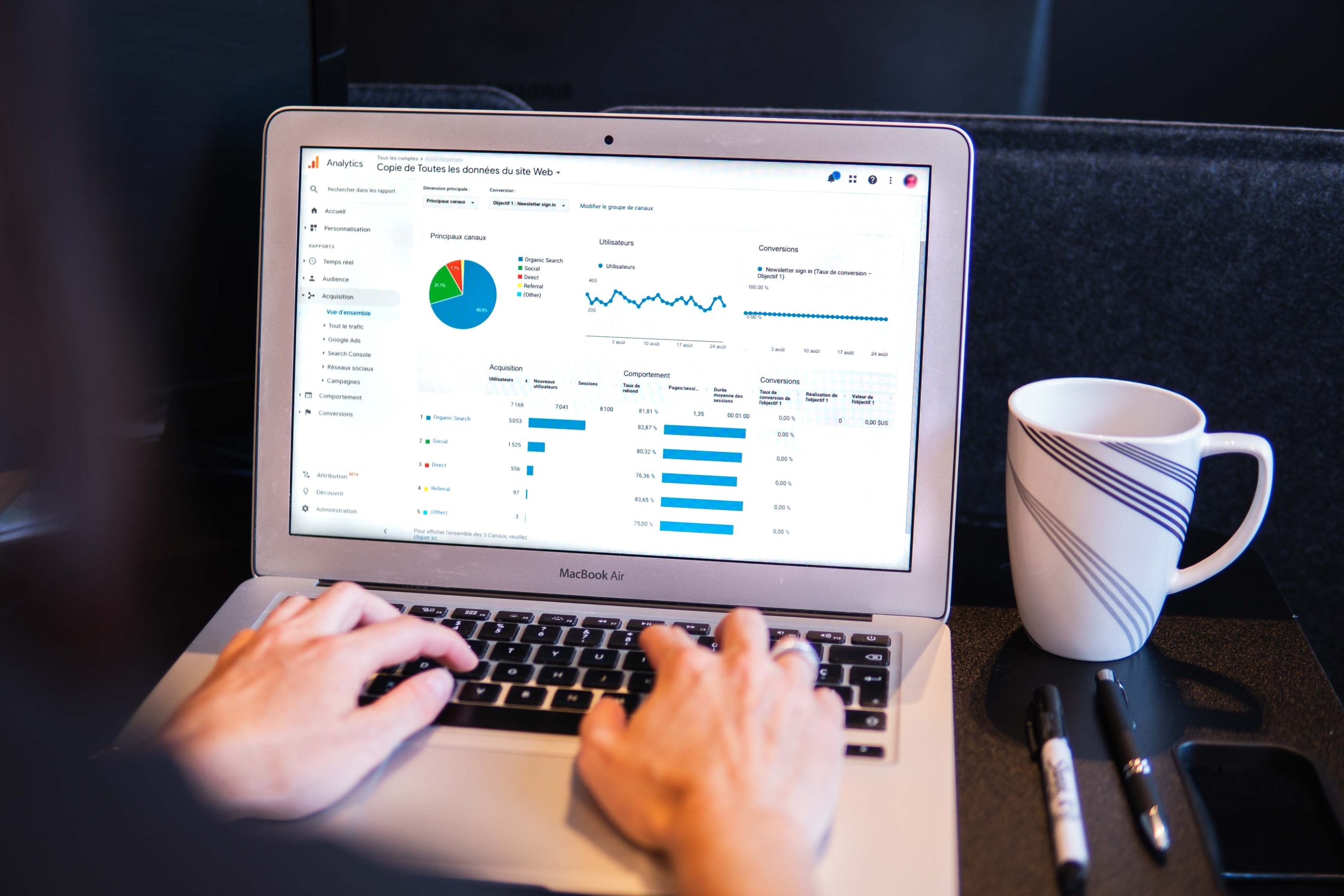Google Tag Manager (GTM) is a powerful tool that allows you to manage and deploy marketing tags (such as Google Analytics tracking code) on your website without editing your site’s code. Google Tag Manager is a free, web-based service from Google that lets you manage the tags on your website. This way, you can decide what data you want to track and how to send it to Google Analytics.
In addition, if you ever need to change or remove your tags, you can do so easily from within the Google Tag Manager interface. No coding is required! This article will show you how to integrate Google Tag Manager into WordPress. We will also cover some advanced topics like different custom tags.
The Benefits of Implementing Google Tag Manager
Google Tag Manager is a free tag management system tool that allows you to manage tags on your website. This includes tracking codes for analytics and marketing tools and code snippets for advertising platforms like Google AdWords. Using Google Tag Manager, you can avoid editing your website code whenever you want to change a tag. There are many benefits of implementing Google Tag Manager on your WordPress website.
First, it saves you time by allowing you to manage all your tags in one place. Second, it helps you keep your website code clean and organized. Third, deploying new tags and tracking their performance is easier. Finally, it can help improve your website’s loading speed by reducing the number of HTTP requests made to your server. In this article, you will learn about how to integrate Google Task Manager into WordPress.
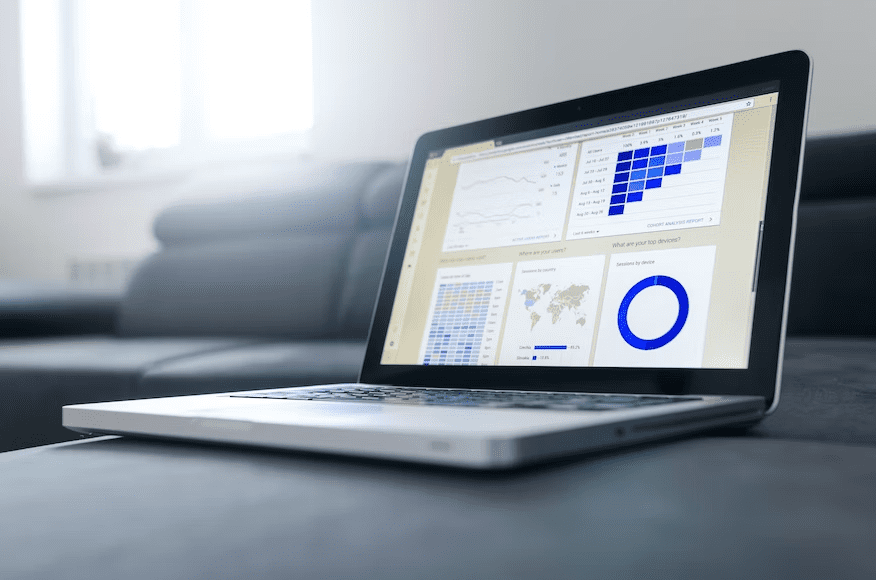
How to Set Up Your WordPress Website for Uploading Tags
GTM is used to integrate different analytics and marketing services on your site. Google Task Manager will also help you add and update various tracking codes on your website. All it needs is a proper setup. Once you already have a website built on WordPress, there are just a few steps you need to follow to get started with Google Tag Manager. Here are the steps on how to integrate google task manager into WordPress.
1. Create a new account on the Google Tag manager website. Click the sign-up button, then sign in using your Google account. Next, click the create account button, then setup up the new account. Supply the needed information on the create account page of Google Tag manager. After that, make sure to accept Google Tag Manager’s Term of Service Agreement to proceed.
2. After creating your account, you’ll be given a container snippet. This is a code you’ll need to add to every website page. The most effective way to do this is by installing a WordPress code snippet plugin. Make sure to save changes once you are done.
3. Once the container snippet has been added to your site, you can begin creating tags. Tags are snippets of code that are used for tracking specific events or pieces of information on your website. You can create tags for analytics tracking, conversion tracking, and remarketing campaigns. Adding tags with Google Tag Manager is simple: create a new tag, choose the type of tag you want to add and specify the necessary parameters.
For example, if you want to add a Google Analytics tracking code to your site, you would create a new Universal Analytics tag and enter your Tracking ID. Once you’ve saved your changes, the tag will be deployed on your site automatically. Once you’ve installed and activated the plugin, you’ll need to create a Google Tag Manager account and obtain a container ID. After that, you can configure the plugin settings and start adding tags.
4. To create a new tag, click on the “Tags” tab and select “New Tag .”From here, you can choose from various pre-configured tags or create a custom tag using HTML, CSS, and JavaScript.
5. Once you’ve created your tags, you need to tell Tag Manager when and where they should be fired. This is done through triggers configuring under the “Triggers” tab. For example, you might want to fire a certain tag only when someone completes a purchase on your website.
The Nitty Gritty of What You Need to Know About the Different Types of Tags
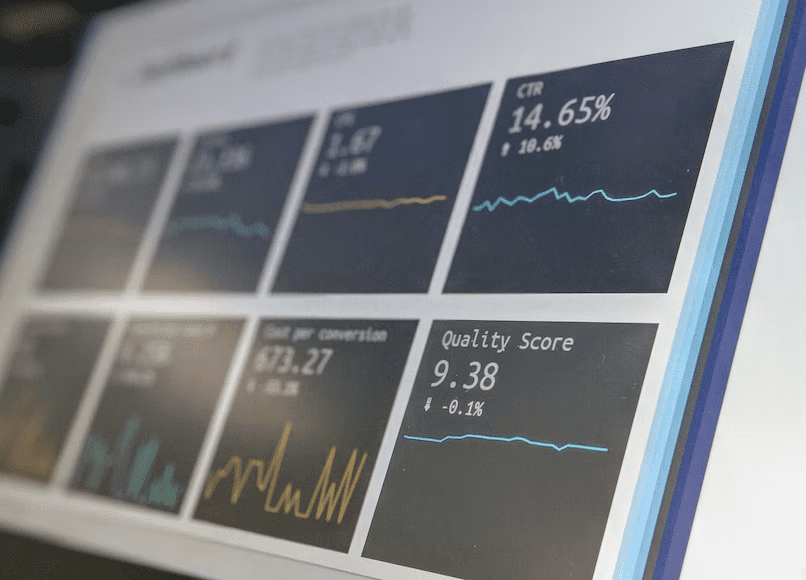
Having a basic knowledge of different tags is essential. This knowledge is useful to make your WordPress website appear better and also for tracking the website’s performance. There are a few different types of tags that you can use with Google Tag Manager. Here is a brief overview of each type:
Tracking Code Tags
A tracking code is a brief piece of code typically included as JavaScript to a website’s HTML source code. These lines of code allow advertisers, web admins, and marketers to examine user behavior and website visitor flow. Conversion monitoring and attribution require tracking codes, which are critical requirements. The privacy policy will need to be modified if the proper codes are used. Tracking codes and tracking URL parameters are two different things. These track your website’s page views, unique visitors, and other engagement metrics.
Conversion Tracking Tags
You must assess the success of your marketing initiatives if you are running marketing campaigns (and you want your audience to accomplish particular tasks on your website). Which content, ads, blogs, etc.—perform better? Who is performing worse? Which sponsored advertising keywords are costly but produce little to no results? All these (and additional) questions may be answered using Google Tag Manager to create conversion tracking. Conversion Tracking Tags on your website are used to track conversions or goal completions.
Remarketing Tags
Remarketing Tags are used to create remarketing audiences so you can show targeted ads to users who have visited your website in the past. You can re-engage with potential customers using Google Ads remarketing by adding your website and app visitors to remarketing lists. Ads can then be targeted to these lists.
Dynamic Remarketing Tags
You can remarket to people who have previously visited your website or used your mobile app. This is taken a step further with dynamic remarketing, which allows you to show previous visitors ads containing products and services they viewed on your site. Dynamic remarketing, with messages tailored to your audience, helps you generate leads and sales by bringing previous visitors back to your site to finish what they started. Dynamic Remarketing Tags are used to create dynamic remarketing campaigns, which show highly relevant ads to users based on their past behavior on your website.
Custom Tags
Custom tags track anything you want to measure on your website (e.g., button clicks, video views, etc.).
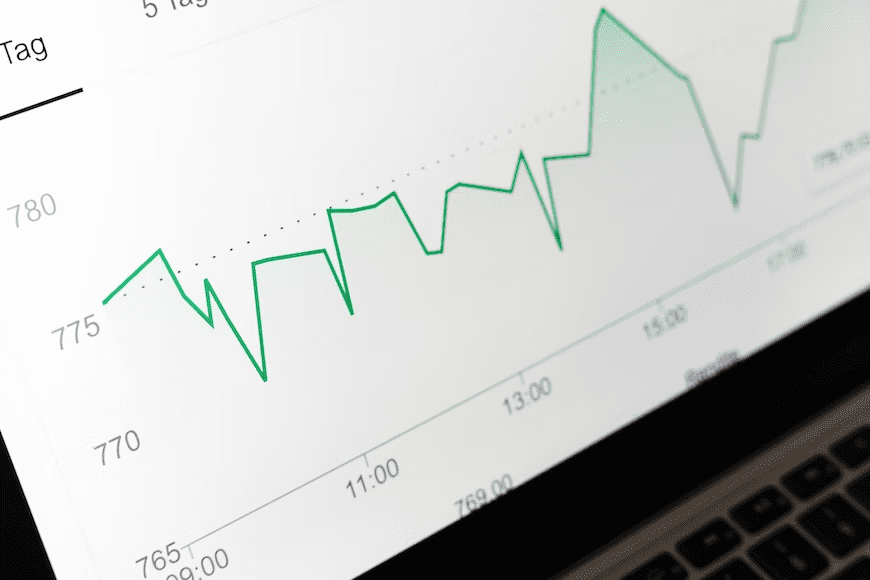
How to Integrate Google Tag Manager into WordPress: Takeaway
Overall, Google Tag Manager is a powerful tool that can make it easier to manage your website’s tags. Using Google Tag Manager, you can avoid editing your site’s code to add or update tags. Google Tag Manager is worth considering if you’re looking for a way to simplify your tag management process.
And if you use WordPress, integrating Google Task Manager into your site is relatively easy. That is why it is essential to know how to integrate Google Task Manager into WordPress. In addition to Google Tag Manager, you should always ensure that your WordPress website is secure. At SecureITPress, we provide the best services to keep your website secured and free from malware. Contact us today for more info!