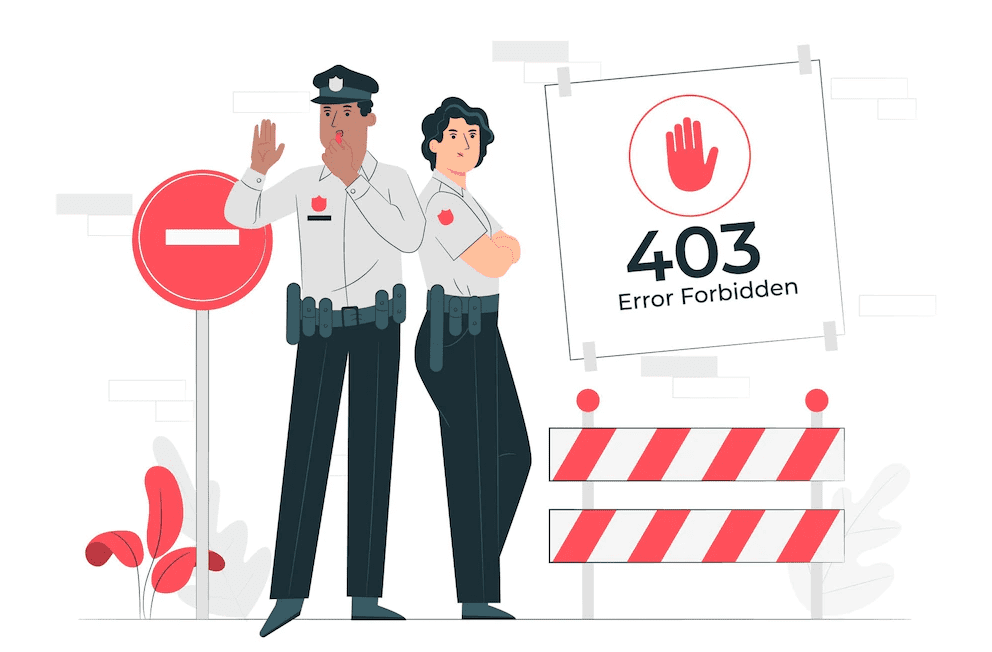WordPress is a great choice for building a website. The world’s most popular content management system has been around since 2003, and there are over 75 million WordPress websites today. Every year, thousands more businesses trust WordPress to help them succeed online. This abundance of websites only leaves one thing standing in WordPress’ way: its imperfections that sometimes get in the way of your success. One such issue is the dreaded WordPress 403 forbidden error. This occurs when you try to access a page or file on your WordPress site that’s been blocked by the server.
Depending on how your site is set up, this can be caused by anything from outdated security settings to incorrect configurations. If you’re seeing this error, there’s no need to panic. It’s likely a temporary problem that can be resolved by taking a few simple steps.
What is WordPress 403 forbidden error?
The 403 Forbidden error is an HTTP status code that means that accessing the page or resource you were trying to reach is absolutely forbidden for some reason. This is a server-side error, meaning that the problem is not with your computer or internet connection but rather with the website’s server. There are a number of reasons why this error can occur, including:
– The website’s owner has banned your IP address or blocked access to the website.
– The website’s server is experiencing a temporary issue and cannot process your request at the moment.
– You don’t have the necessary permissions to access the page or resource.
If you are encountering a 403 Forbidden error when using WordPress, it could be due to a number of different factors. One possible cause is that the server’s file permissions are not set correctly. In this case, you may be able to resolve the issue by modifying the file permissions on your server. Another possible cause is that your WordPress site is experiencing a plugin or theme conflict, which is preventing you from accessing certain pages or resources. In this case, you may need to disable or delete the conflicting plugin or theme to resolve the issue.
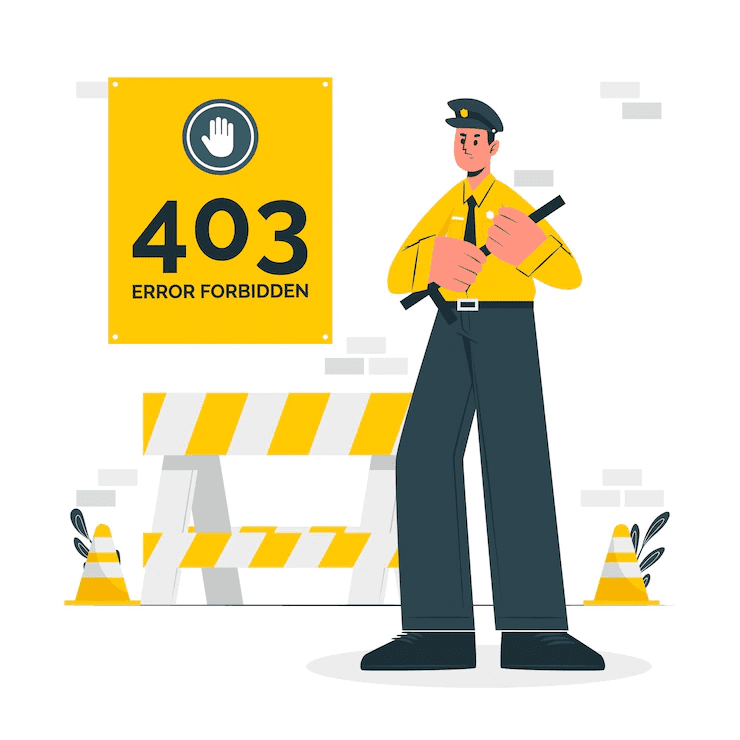
How to Solve WordPress 403 forbidden error?
The problem seems to stem from a WordPress security update that was released earlier this year. Since this update affects how the site handles certain requests, some users have trouble accessing certain WordPress areas.
If you’re experiencing difficulty logging in or accessing specific pages, there’s no need to panic. You can easily fix the problem by following these steps:
1) Check for updates on WordPress
One of the first things you should do if you’re experiencing trouble with WordPress is to check for updates. This will help you identify any potential site issues that may be causing the 403 error.
2) Use a different browser
If you’re using a different browser, such as Chrome or Firefox, then you may be able to access certain pages on WordPress without encountering any problems.
3) Clear your browsing history and cookies
If you’re still experiencing problems logging in or accessing specific pages, clearing your browsing history and cookies may help. This will reset your browser’s settings and clear any previous requests that you’ve made on WordPress.
4) Check for blocked plugins and themes
Blocked plugins and themes can also cause problems with WordPress. Removing it from your account may resolve the issue if you cannot access certain areas of the site because of a blocked plugin or theme.
If none of these solutions work, don’t hesitate to contact support for further assistance.
How To Avoid WordPress 403 forbidden error?
There are a few steps you can take to try to avoid the 403 Forbidden error in WordPress:
1. Make sure that your IP address has not been banned: If you are using a shared IP address, it is possible that someone else using the same IP has been banned, causing the 403 Forbidden error for you as well. You can check with your hosting provider to see if your IP has been banned.
2. Check your file permissions: Make sure your server’s file permissions are set correctly. In WordPress, the recommended file permissions are 644 for files and 755 for directories. You can check and modify the file permissions through your hosting control panel or by using an FTP client.
3. Deactivate plugins and themes: If you are experiencing the 403 Forbidden error after installing a new plugin or theme, it is possible that there is a conflict causing the error. Try deactivating all of your plugins and switching to the default theme to see if the error persists. If it goes away, you can narrow down which plugin or theme is causing the problem and take appropriate action.
4. Clear your browser cache: Sometimes, the 403 Forbidden error can be caused by outdated cache files in your browser. Try clearing your browser cache and reloading the page to see if this resolves the issue.
5. Contact your hosting provider: If you have tried all of the above steps and are still encountering the 403 Forbidden error, it may be a problem with your hosting provider. Contact their support team for further assistance.
Final Takeaway
Almost every beginner that starts a blog or website will face this issue at least once. Often, this issue occurs because of some basic misconfiguration with their hosting server. So if you are facing a ‘403 Forbidden’ error, check it over the settings and try again. If the same result still appears, contact your web host to fix it. But, if you are not sure what to do, you can always contact the experts of SecureITPress.