The question of today is: How to Find WordPress Admin URL from Database?
So you’ve set up your WordPress website, filled it with engaging content, and customized it to your heart’s desire. But now you’re faced with a slight hiccup: you can’t seem to find the login page or the WordPress admin URL. Don’t worry, you’re not alone in this quest. Many WordPress users have encountered this puzzling situation at some point.
What is WordPress Admin URL
The WordPress Admin URL is the login page where you can access the backend of your WordPress website. By default, the URL is your website’s domain name followed by “/wp-admin”. For example, if your website’s domain name is “example.com”, then the WordPress Admin URL would be “example.com/wp-admin”.

Methods to Access the WordPress Database
There are several methods to access the WordPress database:
1. phpMyAdmin: This is a web-based tool that allows you to manage your MySQL databases. You can access it through your web hosting control panel or by installing it on your server.
2. WP-CLI: This is a command-line interface for WordPress that allows you to manage your site from the terminal. You can use it to access your WordPress database and perform various tasks.
3. MySQL Command Line Client: This is a command-line interface for MySQL that allows you to access your database directly from the terminal. You can use it to run SQL queries and manage your WordPress database.
4. WordPress Plugins: Several plugins allow you to manage your WordPress database from the WordPress dashboard. Some popular plugins include WP-DBManager and WP Migrate DB.
How to Find WordPress Admin URL from Database
If you cannot access your WordPress admin URL, you can find it in your WordPress database. To do this, you must log in to your database using any of the above-mentioned methods. Once you have accessed your database, look for the table named “wp_options”. In this table, search for the “siteurl” option_name and click on “Edit”. Here, you will see the value of “siteurl”, which is essentially your website’s domain name. You can add “/wp-admin” at the end of the domain name to get your WordPress admin URL.
In conclusion, accessing your WordPress database can be helpful in various situations. By following these steps, you can easily find your WordPress admin URL from the database and regain access to your website’s backend.
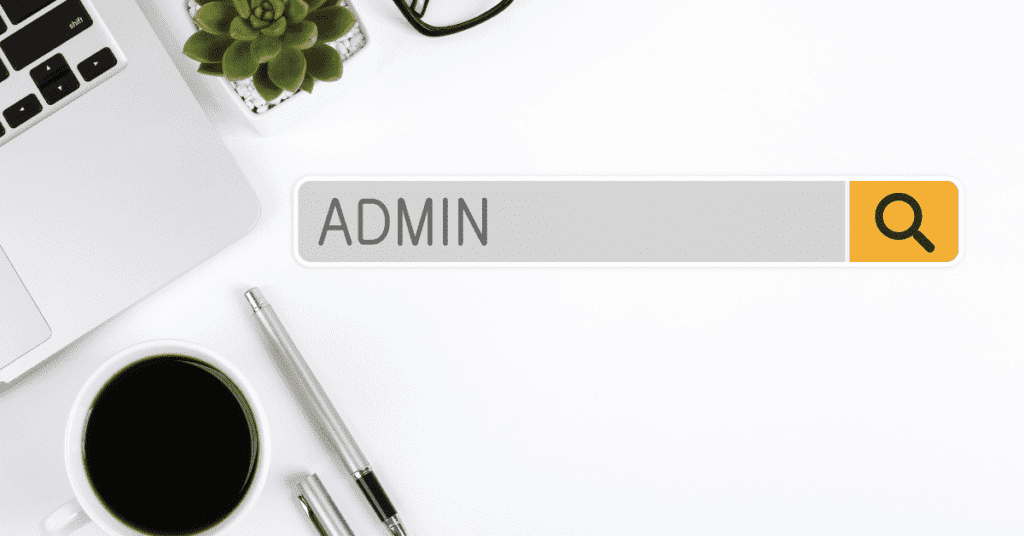
Reasons Why You Need to Find WordPress Admin URL from Database
1. Lost or forgotten login credentials: If you have lost or forgotten your WordPress login credentials, you can use this method to find your WordPress admin URL and reset your login details.
2. Hacked website: If your website has been hacked and the hacker has changed your WordPress admin URL, you can use this method to find the correct URL and regain access to your website.
3. Incorrect website settings: Sometimes, incorrect website settings can cause issues with your WordPress admin URL. By accessing your database, you can check the siteurl value and correct any errors.
4. Moving your website to a new domain: If you have moved your website to a new domain, you can use this method to update your WordPress admin URL and avoid any issues with accessing your website’s backend.
5. Troubleshooting website issues: If you are experiencing issues with your WordPress website, accessing your database can help you identify and fix any database-related issues that may be causing the problem.
Finding your WordPress Admin URL from the database is a simple process that can help you in various situations. Whether you have lost your login credentials, are experiencing issues with your website, or have moved your website to a new domain, accessing your database and finding the siteurl value can help you regain access to your WordPress backend.
Tips When Finding WordPress Admin URL from Database
Here are some tips to keep in mind when finding your WordPress admin URL from the database:
1. Always backup your database before making any changes to it. This will ensure that you can restore your website to its previous state in case something goes wrong.
2. Ensure that you are using the correct method to access your database. Depending on your hosting provider and server configuration, some methods may not be available or may require additional setup.
3. Double-check the values you are editing in the wp_options table. Making a mistake here can cause issues with your website and may require additional troubleshooting.
4. If you are unsure about any step in the process, seek help from a professional or consult WordPress documentation. It’s better to be safe than sorry when it comes to managing your website’s database.
By keeping these tips in mind, you can safely find your WordPress admin URL from the database and avoid any issues that may arise. It’s always a good idea to familiarize yourself with your website’s backend and understand how to access your database. This can save you time and money in the long run, especially if you encounter any unexpected issues or emergencies.

Final Takeaways
Finding your WordPress admin URL from the database is essential for any website owner or developer. Whether you need to reset your login credentials, troubleshoot website issues, or move your website to a new domain, accessing your database can provide valuable information and help you regain access to your WordPress backend. With the methods and tips mentioned above, you can easily find the necessary information and ensure that your website runs smoothly.

