WordPress is a popular platform used by millions of websites worldwide. While WordPress offers robust security features, it’s still vulnerable to malicious attacks from viruses, malware, and hackers. These attacks can compromise the website’s functionality, steal sensitive data, and harm the website’s reputation. Therefore, it’s crucial to have a reliable WordPress virus protection system in place.
In this blog post, we will discuss the five simple steps to activate WordPress virus protection on your website, ensuring that your website remains secure and protected from potential threats. So, let’s dive in and safeguard your website from viruses and malware!
Why is WordPress Virus Protection Important for Websites?
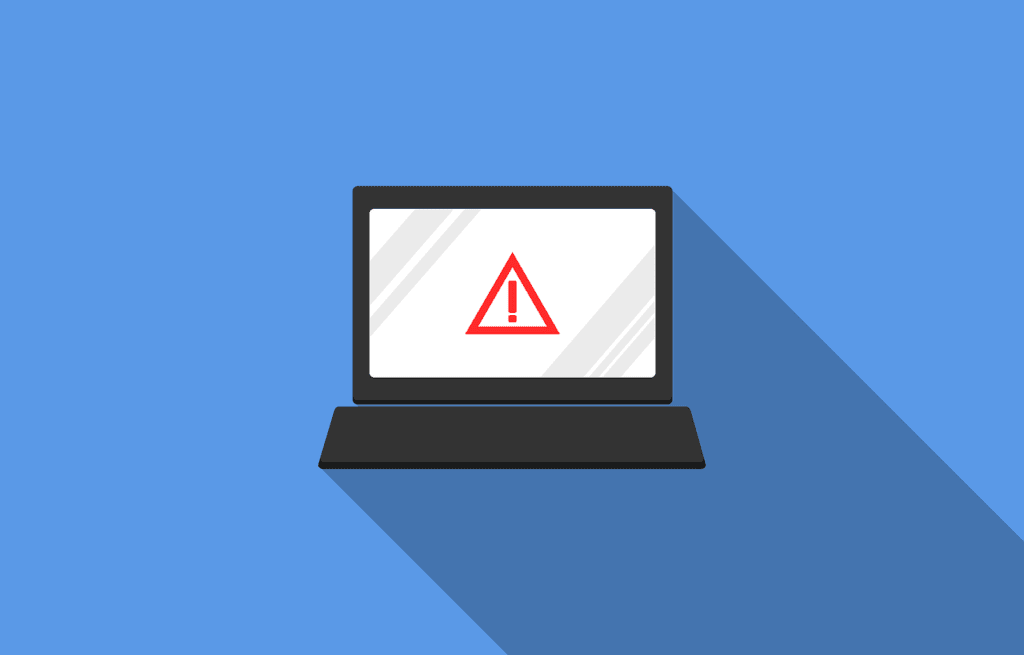
Virus protection is essential for WordPress websites to safeguard them from potential threats such as viruses, malware, and hackers. These threats can compromise the website’s functionality, steal sensitive data, and harm the website’s reputation. WordPress is a widely used platform, making it an attractive target for hackers who try to exploit vulnerabilities in the website’s code or outdated plugins/themes. Virus protection helps in detecting and blocking such attacks, preventing them from causing any harm to the website.
Furthermore, WordPress websites often collect sensitive information such as customer data, login credentials, and payment information. If a website is not adequately protected, this information can be stolen and misused by cybercriminals. Virus protection helps secure the website’s data and prevent unauthorized access to sensitive information.
How to Activate WordPress Virus Protection on your Website?

To activate WordPress virus protection on your website, follow these five simple steps:
Step 1: Installing a WordPress Security Plugin
The first step to activate virus protection is to install a security plugin on your WordPress website. Some popular security plugins include Sucuri, Wordfence, and iThemes Security. These plugins offer features such as malware scanning, login security, and firewall protection, among others. To install a security plugin, go to your WordPress dashboard, navigate to the plugins section, search for your preferred security plugin, and click on the “Install Now” button.
Step 2: Configuring the WordPress Security Plugin settings
After installing the security plugin, the next step is to configure its settings to activate virus protection. Each security plugin has its settings, but most plugins offer options such as malware scanning frequency, login security, file system security, and firewall protection. Configure these settings based on your website’s security requirements, and make sure to enable the virus protection features.
Step 3: Enabling Web Application Firewall (WAF) for WordPress
Enabling a Web Application Firewall (WAF) for WordPress is an essential step to activate virus protection. A WAF monitors and filters incoming traffic to your website, blocking potential threats such as SQL injections, cross-site scripting, and DDoS attacks. Most security plugins offer a WAF feature that you can enable in their settings. Additionally, you can also use third-party WAF services such as Cloudflare, Sucuri, or Akamai.
Step 4: Keeping WordPress and its plugins/themes up-to-date
Keeping your WordPress website, plugins, and themes up-to-date is crucial for virus protection. Outdated software can have vulnerabilities that hackers can exploit to gain unauthorized access to your website. Therefore, make sure to update your WordPress core, plugins, and themes regularly. You can enable automatic updates or manually update them from your WordPress dashboard.
Step 5: Regularly Scanning Your Website for Viruses and Malware
Finally, regularly scanning your website for viruses and malware is crucial to activate virus protection. Most security plugins offer malware-scanning features that you can use to scan your website for potential threats. Additionally, you can also use third-party malware scanning services such as Sucuri SiteCheck or VirusTotal.
By following these five simple steps, you can activate WordPress virus protection on your website and ensure that your website remains secure and protected from potential threats.
Top 5 Plugins to Help With WordPress Virus Protection
1. Wordfence Security: Wordfence is a popular security plugin that offers a range of features to help protect your WordPress website from viruses, malware, and hackers. It includes an advanced firewall, malware scanning, and real-time threat detection. It also offers login security, two-factor authentication, and activity logging.
2. iThemes Security: iThemes Security is another popular WordPress security plugin. It offers features such as malware scanning, brute force protection, and two-factor authentication. It also includes a file integrity checker to detect any changes in your website’s core files and alert you if any malicious code is found.
3. Sucuri Security: Sucuri is a comprehensive security plugin that offers features such as malware scanning and removal, website firewall, and website monitoring. It also includes a malware and blacklisting checker to help you detect any suspicious activity on your website.
4. All In One WP Security & Firewall: All In One WP Security & Firewall is a comprehensive WordPress security plugin that offers a range of features to help keep your website safe from viruses and malware. It includes features such as a firewall, brute force protection, two-factor authentication, and file system security.
5. Anti-Malware Security and Brute-Force Firewall: Anti-Malware Security and Brute-Force Firewall is a security plugin that offers a range of features to protect your WordPress website from viruses, malware, and hackers. It includes a malware scanner, blacklisting checker, firewall, and two-factor authentication.
Final Thoughts
WordPress is an excellent platform for building websites, but it is also vulnerable to malicious attacks. Therefore, it’s crucial to activate WordPress virus protection on your website to safeguard it from potential threats. By following the five simple steps outlined in this blog post, you can activate virus protection on your website and ensure that it remains secure and protected.
Remember to install a security plugin, configure its settings, enable a Web Application Firewall, keep your WordPress and its plugins/themes up-to-date, and regularly scan your website for viruses and malware. These steps will help you maintain your website’s security and protect it from potential threats.

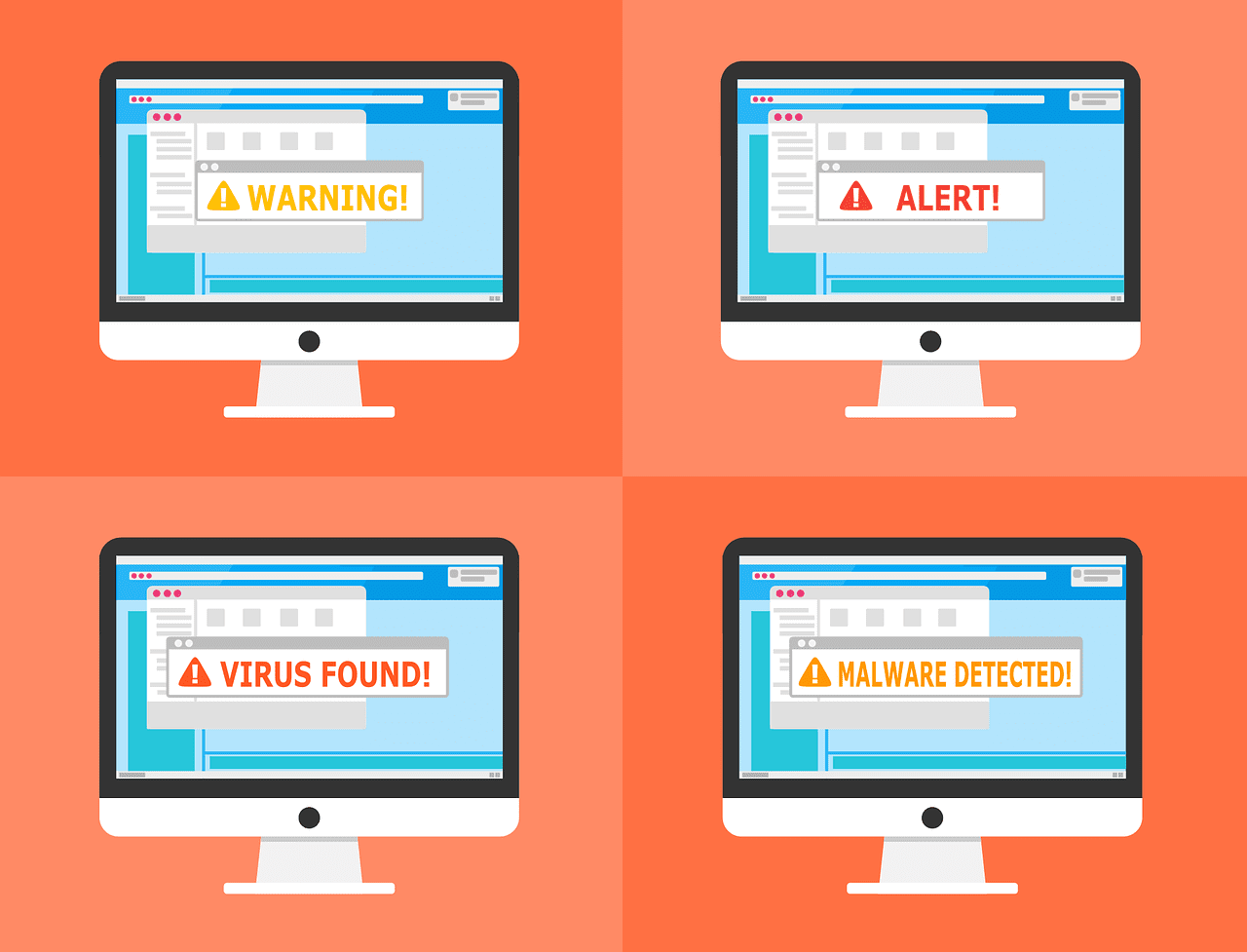
[…] thing, as WordPress is an all-around web base, you can create your library management system on it, so you don’t have to hassle with manual […]