The ability of WordPress to transform into nearly anything is one of its best characteristics. This includes WordPress being a collection ground and circulation system of a library. Whether you use WordPress on an intranet or grant users online access to the database, this is very easy to set up. And users can easily do title searches on PCs and smartphones with simple taps and types.
In this article, we’ll demonstrate how to build up a WordPress library management system and utilize it for your library works. And by the end, you’ll surely be able to maintain your library system. But first,
What is a Library Management System?
A library management system is a program that keeps the library database secured. This includes tasks like keeping track of the number of books published, the number of books available in the library, the return or renewal of books, or the record of late fine fees, to name a few. It is also an online website platform that enables users to maintain an available repository to set up new books & record books borrowed by users with the proper submission dates. In addition, it reduces the manual record workload for the librarian.
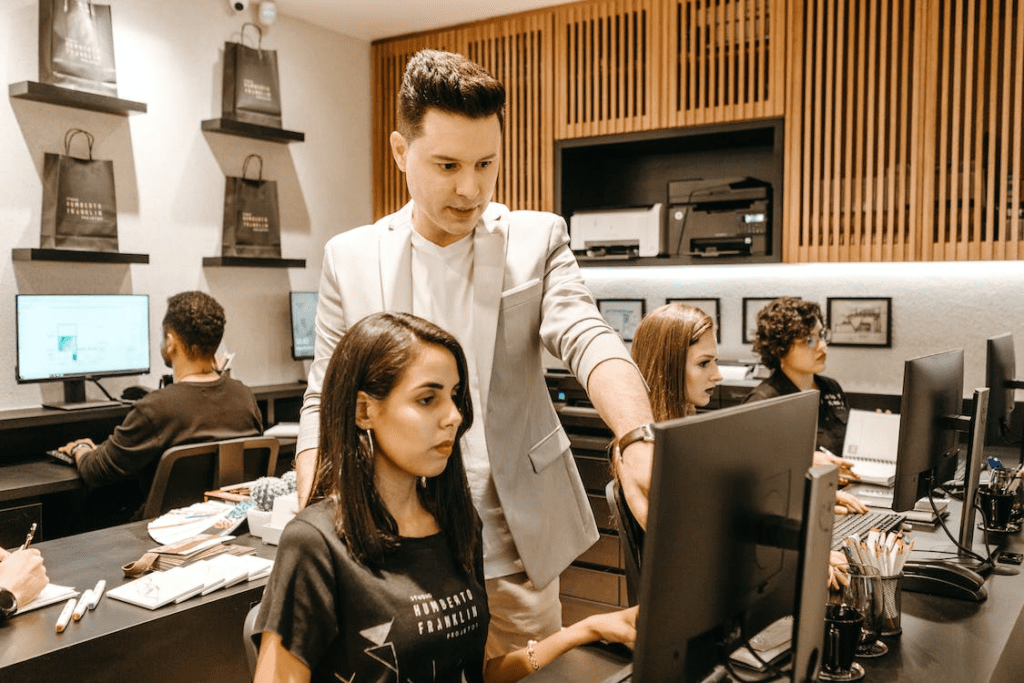
The librarian may handle library services much more efficiently and with greater time savings thanks to the library management system. It is advantageous for students and librarians to use the library management approach to keep a consistent inventory of all the books in a library.
Of all the system components in a library, a library management system is the most expert and practical system for the most efficient performance. This framework can streamline any process that merely calls for quick taps and updates. The bother and uncertainty associated with properly storing the data and later searching through everyone’s documents would be eliminated.
Good thing, as WordPress is an all-around web base, you can create your library management system on it, so you don’t have to hassle with manual library works.
How to Build a WordPress Management System
You might be amazed to learn that WordPress can be used to set up a practical method for managing your library’s digital collection and circulation—yes, it’s doable! Furthermore, this section will demonstrate how to build a WordPress Library Management System.
- Install the Web Librarian plugin.
To begin creating your library management system, the Web Librarian plugin needs to be installed and initially activated in your WordPress. It’s a simple solution that enables you to manage your collection while creating user accounts for librarians and customers. As you may know, the Wendell Free Library started using this plugin as a cross-platform and portable system which transitioned from the traditional paper card-based system in the library.
- Create a user with a librarian role.
For staff to utilize the Web Librarian system, you must create one or more new users and assign them user roles. The three positions are volunteer, senior aid, and librarian.
To create a new user, you must go to Users » Add New and provide the information for the new user. Then you should choose “Librarian” from the “Role” drop-down menu after clicking on it. You must then click the “Add New User” button to create the new user after you are done.
- Add patrons and books to your library collection.
You must log out of the back end of your website after creating a new user and then log back in using the credentials for the new Librarian user. The Web Librarian admin dashboard will now take the place of your WordPress admin dashboard. You’ll notice that the admin sidebar now includes additional areas for managing collections, clients, and circulation desks. And it functions just like any other library software, requiring manual data entry from the librarian in order to manage collections. The data can also be imported from other sources.
- Adding patrons
To add a new patron, go to Patrons » Add New and enter the person’s contact information, including name, address, and phone number. Clicking the “Add Patron” button after you’re done inputting details to save their settings. Alternatively, you can import your patrons’ information from another database into Web Librarian if you already have it. To import the data, go to the Patrons » Add New Bulk page after exporting the data to a CSV file.
- Adding Collection
By going through the Collection » Add New page, staff members can also add new books to the library’s collection. Here, users can enter the title, author, publisher, and ISBN number, among other information about the book. Additionally, books can be uploaded in bulk from a CSV file, just like patrons.
- Add circulation type
You must specify how long your customers may borrow your books. You must go to Circulation Types » Add New to accomplish that. Once there, enter the maximum loan period for a book in the ‘Loan Period’ section. Additionally, you must give the type a name, like “14 Days.”
You can have a variety of circulation kinds with various loan durations, say for various patron or object classes. For instance, you might let users check out books for 14 days and films for seven days. To save each of them, be sure to click the “Add New Type” option.
- Track your book circulation
The staff and volunteers will spend a significant portion of their time on the Circulation Desk page after setting up and once the library is open. They can use this circulation desk to track borrowed and returned books, hold them for customers, and more. They can scan the book with a bar code scanner and conduct a search or lookup to retrieve the customer’s information. Additionally, there are buttons for checking out things, like displaying items on hold and checking in items.
Once all set, you can display your library on your website and let users and patrons access your library with ease. Thanks to WordPress allowing library management, librarians and patrons can experience the benefits of efficient and low-cost library management, secured library database, and flexible cloud data handling.
But creating a library management system as an additional feature of your WordPress will not guarantee your website’s overall efficiency if it is not safe— as security is also one thing to ensure with your website.
WordPress Library Management System: Takeaways
SecureIT Press is a certified and leading WordPress website care provider. With our competent years of experience, we are the industry’s proficient experts servicing website cleanup and maintenance, as well as hosting and support for an affordable price. We can guarantee to secure your cloud-based library, as well as your overall website, from online creeps and bugs that could destroy your system. As we specialize in WordPress websites, you don’t have to worry whether they can handle your page or not.
Are you noticing any malfunctions on your WordPress? Connect with one of our experts now so we can run our initial checking for your site. Give us a call today at (603) 505-8033 or send us a message via mail [email protected] for queries and consultation.

