Gravatar is a free service that allows users to create a profile image that can be used across various websites. If you are a WordPress user, you can easily integrate Gravatar with your website using the Gravatar WordPress plugin. By doing so, you can enhance the user experience and make it easier for your readers to connect with you. In this blog post, we will walk you through the process of setting up and using the Gravatar WordPress plugin to get WordPress users. So, if you’re looking to streamline your WordPress user experience, keep reading to learn more.
What is Gravatar and How Does it Work?
Gravatar is a free online service that allows users to create a profile image that can be used across various websites. The profile image can be used as a representation of the user on the web and helps to establish a connection with your readers. When a user registers on a website, they can provide their email address, which is then linked to their Gravatar profile. Whenever they comment on a blog post or post content on the website, the profile image will appear next to the post or comment. This helps to personalize the user experience and makes it easier for visitors to connect with the user.
How to Setup and Use the Gravatar WordPress Plugin
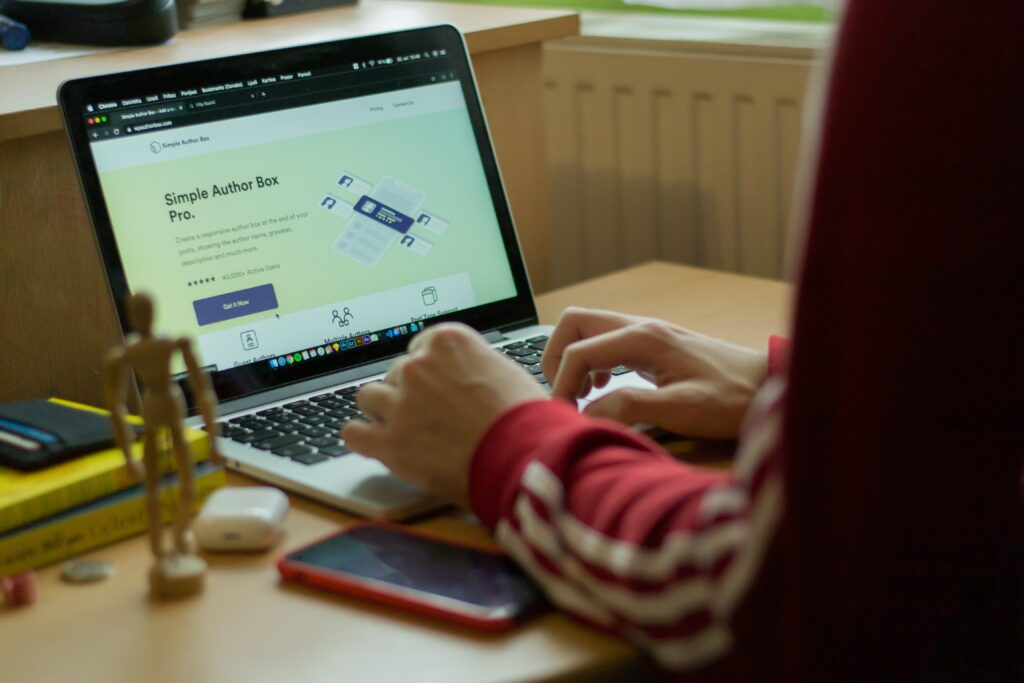
Now that you know what Gravatar is and how it works, let’s take a look at how you can set up and use the Gravatar WordPress plugin.
1. Install the Plugin
The first step is to install the Gravatar WordPress plugin on your website. To do this, simply go to the Plugins page of your WordPress dashboard and search for the plugin. Once you find it, click on the “Install Now” button to install the plugin.
2. Configure the Plugin
Once the plugin is installed, you can configure it by going to the Settings page of your WordPress dashboard. Here, you will find the “Gravatar” section where you can configure the settings for the plugin. You can choose to enable or disable the plugin and also set the size of the Gravatar images.
3. Use the Plugin
Once the plugin is installed and configured, it will start displaying the Gravatar images on your website. Whenever a user comments on a post, the Gravatar image associated with their email address will be displayed next to the comment.
Benefits of Using Gravatar with WordPress
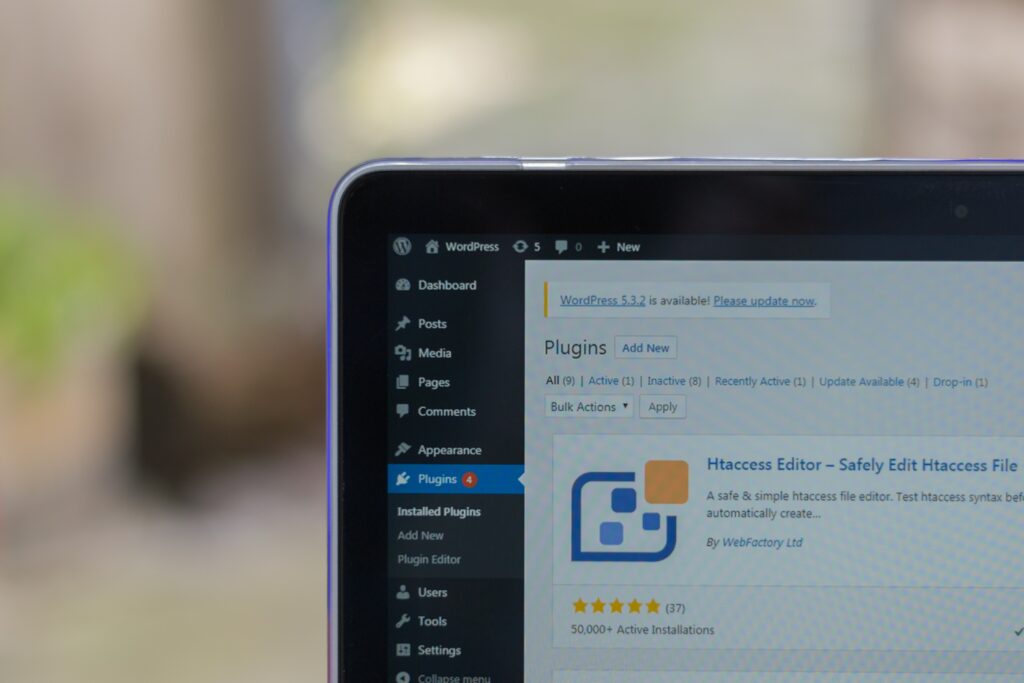
Using Gravatar with WordPress can be beneficial in several ways. First, it allows you to personalize the user experience by showing the profile image of the user next to their comments or posts. This helps to make the website more engaging and helps to create a connection with your readers.
Additionally, using Gravatar with WordPress can help to reduce spam comments as it gives users a sense of accountability since their profile image will be displayed next to their comments. Furthermore, it makes it easier for users to register and comment on your website as they don’t have to create a separate profile.
Best Practices for Using Gravatar on WordPress
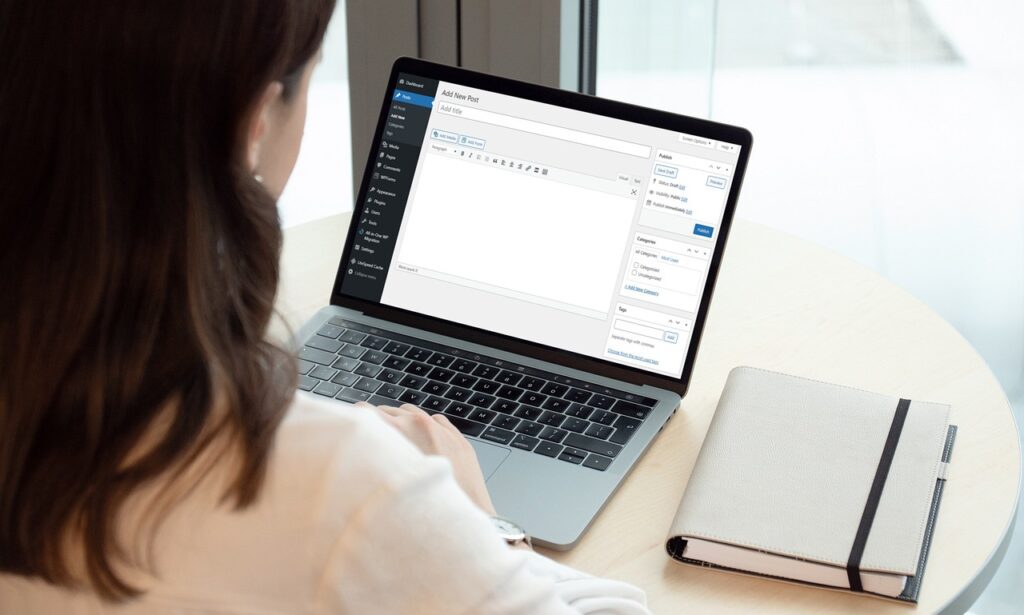
1. Use a Large Image Size: When setting up the Gravatar plugin on your WordPress website, make sure to set the image size to be large enough so that it is clearly visible and can be easily identified.
2. Enable Profile Links: You should also enable the profile links option so that users can click on the profile image and be taken to their Gravatar profile page.
3. Offer Multiple Image Options: To give your readers more flexibility, you should also offer multiple image options such as a selection of profile images, a custom image, or a Gravatar logo.
4. Promote the Plugin: To encourage more users to register and use Gravatar, you can also promote the plugin by adding a link to your sidebar or in the comments section of your blog posts.
5. Encourage Participation: Finally, you should encourage participation by offering incentives for users who register and use Gravatar. This could be in the form of discounts or special offers.
Troubleshooting Common Issues with Gravatar WordPress Plugin
If you are having trouble with the Gravatar WordPressplugin, there are a few common issues that you can troubleshoot.
1. Image Not Displaying: If the Gravatar image is not displaying, make sure that the size is large enough and that the plugin is enabled. Additionally, try refreshing the page to see if the image appears.
2. Image Not Updating: If the Gravatar image is not updating, make sure that the user has updated their image in their Gravatar profile.
3. Profile Link Not Working: If the profile link is not working, check to make sure that the link is enabled in the plugin settings.
4. Gravatar Logo Not Displaying: If the Gravatar logo is not displaying, make sure that the option is enabled in the plugin settings.
5. Images Not Displaying in Comments: If the images are not displaying in the comments section, make sure that the Gravatar plugin is enabled and that the user has registered their email address with Gravatar.
Conclusion
Integrating Gravatar with your WordPress website using the Gravatar WordPress plugin is a simple yet effective way to improve the user experience and enhance your online presence. With Gravatar, your users can easily create a profile image that will follow them across various websites, making it easier for them to connect with you and your content.
By following the steps outlined in this blog post, you can easily install, configure, and display Gravatars on your WordPress website. Additionally, we’ve shared some best practices and troubleshooting tips to help you get the most out of the Gravatar WordPress plugin. So, why not give it a try and see how it can benefit your WordPress users today?


[…] bookmarks and using it as a “bookmarklet, “you can instantly publish a link or a brief comment to your WordPress website whenever you are visiting one. It’s also an incredibly quick, simple, and clever way to inform […]