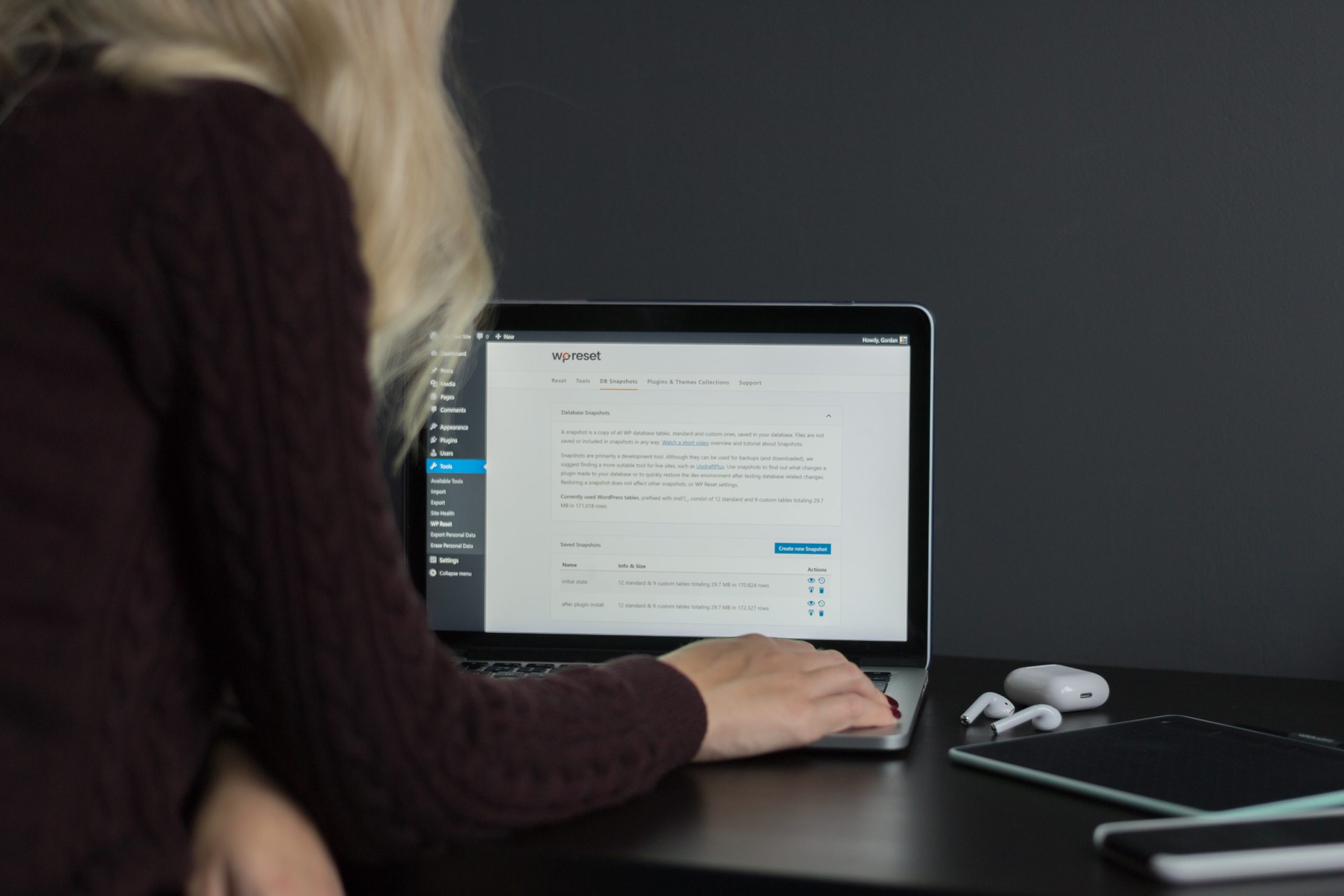Great SEO practices and compelling content are some of the vital characteristics your site needs to have to increase traffic and attract visitors. On the other hand, if your WordPress navigation menu is poorly optimized, you’d start losing visitors and traffic since users can’t find what they are looking for.
As its name implies, the role of the WordPress navigation menu function is to help users navigate your website. Also called the wp_nav_menu, a properly designed and optimized WordPress navigation menu can streamline your site, encourage users to stay longer, and help visitors find what they’re looking for when they visit your site.
This article will explain the fundamentals of the WordPress navigation menu, how you can set it up on your site, and what alternatives you have for creating impactful and effective menus.
What is the WordPress Navigation Menu Function?
The WordPress navigation menu function enables site owners and developers to build custom menu links on their WordPress pages. This function can be integrated into the code of your functions.php file and tweaked to deliver specific visual and operational.
Before the release of WordPress version 3.0., the wp_nav_menu was the best option available to create menus that work with WordPress themes. However, when updates added purpose-built menu tools on the WordPress admin page, it made creating navigation options faster and easier.
There may still be situations wherein coding the navigation menu is preferable to use those tools and other options. This statement is true if you prefer adding specific functionality or display elements to your navigation menu.
For instance, customized footer, sidebars, or sticky menus aren’t always an option with certain WordPress theme packages, making them a good candidate for wp_nav_menu functions.
Why does the WordPress Navigation Menu Function matter?
As we’ve previously discussed, your amazing, high-quality content won’t do you any good if users can’t find them on your website. If your users can’t quickly find menus that will lead them in the right direction, they’re more likely to give up and leave your site rather than devote more time to track down that amazing article you were talking about.
Thankfully, the wp_nav_menu function is here to save the day and ensure your audience gets to see your content! This function enables you to modify menus to best suit your preferences and your site’s needs. Even though most WordPress themes are equipped with navigation menus with other components such as fonts, add-ons, and page templates, these menus usually aren’t prioritized when they were initially designed, which means they may not be compatible with your brand image or the site design you’ve envisioned.
In such cases, getting your hands dirty by creating your WordPress navigation menu may be the ideal way to get both the form and function you require for your site.
How to implement wp_nav_menu on your WordPress website?
The first step in creating and implementing a WordPress navigation menu is to locate and access the functions.php file of your WordPress website. If you are unsure how to find the wp_nav_menu code, there are two options you can try.
The first option is to access the file directly or via the WordPress Admin page. If you choose to access the file directly, however, you’ll either need permission from the host of your WordPress site to access the code or use a file transfer protocol (FTP) service to connect with your WordPress server so you can access the files.
Wp_Nav_Menu Example
On the other hand, if you decide to go with the WordPress admin page option, look for the “Appearance” menu on the left-hand sidebar. Afterward, choose “Theme Editor.” This step will bring up a series of files that you can modify, including the functions.php file. Here’s what it looks like:
After gaining access to your file, can you start making the changes you desire? First on the list is to add the wp_nav_menu code, which looks like this:
Each line of code has the potential to modify your site. For instance, the ‘before’ and ‘after’ strings can be modified to add text before and after your menu links. Another example is the ‘fallback_cb’ string. This code specifies a fallback page if the menu selected by users doesn’t exist. This fallback is set to wp_page_menu by default, and you also have the option to set the value to ‘false’ if you don’t want a fallback. Furthermore, you can also specify how many levels of hierarchy will be included in your menu choice. This value is set to ‘0’ by default, which means all.
Alternatives to Wp_Nav_Menu
If you’d rather not touch any of those confusing codes, there are other ways you can add a WordPress navigation menu to your WordPress site. You can either add them through your WordPress admin page or by using a plugin. Let’s do a more in-depth exploration of these options.
1. Installing the Menu via the WordPress Admin Page.
The first step is to go to the WordPress admin page and select “Appearance” from the left-hand sidebar.
Then, select Menus.
Now, you’ll see this screen:
From this section, you can determine where you will place the menu and what specific elements it will contain. In addition, you can delete menus as necessary or manage your menus with WordPress’ “Live Preview.” Live Preview works by displaying a version of your site after it has undergone the specific changes you recently made. This function is essential to see the effect these new menus will have on your WordPress site.
2. Installing a WordPress Navigation Menu With a Navigation Menu Plugin
Navigation menu plugins make the process quicker and easier. They also provide additional functions that can help you provide more customization for your website. The following are only some of the many navigation plugins available.
- Groovy Mega Menu
Price: $27
This plugin is a highly-customizable menu creation plugin. It comes with various header, vertical, and horizontal menu layouts. Other than the ability to fully customize your menu design, Groovy Mega Menu offers an online presets library which features some of its most popular menus builds. These ‘ready-made’ builds help save you time and effort instead of creating a navigation menu from scratch.
Reasons We Recommend It: This plugin features a responsive and beautiful design that adapts to any device. Plus, the enormous number of options means you can build anything you want with this tool.
- Hero Mega Menu
Price: $20
Hero Mega Menu is also a responsive menu design plugin. It allows you to create complicated yet feature-rich navigation menus according to your needs. With the ability to control key menu elements such as corner radius, borders, transparency, drag-and-drop building, and an intuitive user interface, Hero Mega Menu might be the hero you are looking for to save you from your WordPress navigation menu troubles.
Reasons We Recommend it: For 20$, you get native WooCommerce support and responsive tech support. Talk about a deal!
- UberMenu
Price: $25
If you wish to have an easy time creating customized menu layouts, why not try UberMenu? This plugin gives you complete control over your menu design and development. From simple rows and columns to icons, forms, maps, and images, UberMenu gives you full control while keeping the process simple.
Moreover, UberMenu includes a full grid system that grants you control over individual layouts. This feature makes it possible to streamline the WordPress navigation menu creation process without limiting how much you can customize.
Reasons We Recommend it: For merely 25$, UberMenu provides you with many amazing features, making it a solid choice for your navigation menu plugin tool.
WordPress Navigation Menus Matter!
Suppose your navigation menu is simple, streamlined, and optimized for your site. In that case, visitors will have an easier time finding what they are looking for on your site, which increases the likelihood of staying longer, exploring more content, and becoming regular paying clients.
If the menus you currently have with your themes and templates aren’t cutting it or aren’t matching your style, know that you have options. If you know a thing or two about code, consider modifying the wp_nav_menu to get the exact form and function you need. However, if you prefer a more streamlined process, opt for admin page modification or invest in a plugin for maximum flexibility and control.
Fix and update all the identified issues and make sure that it has no known security vulnerabilities! Check our WordPress support and maintenance service today.