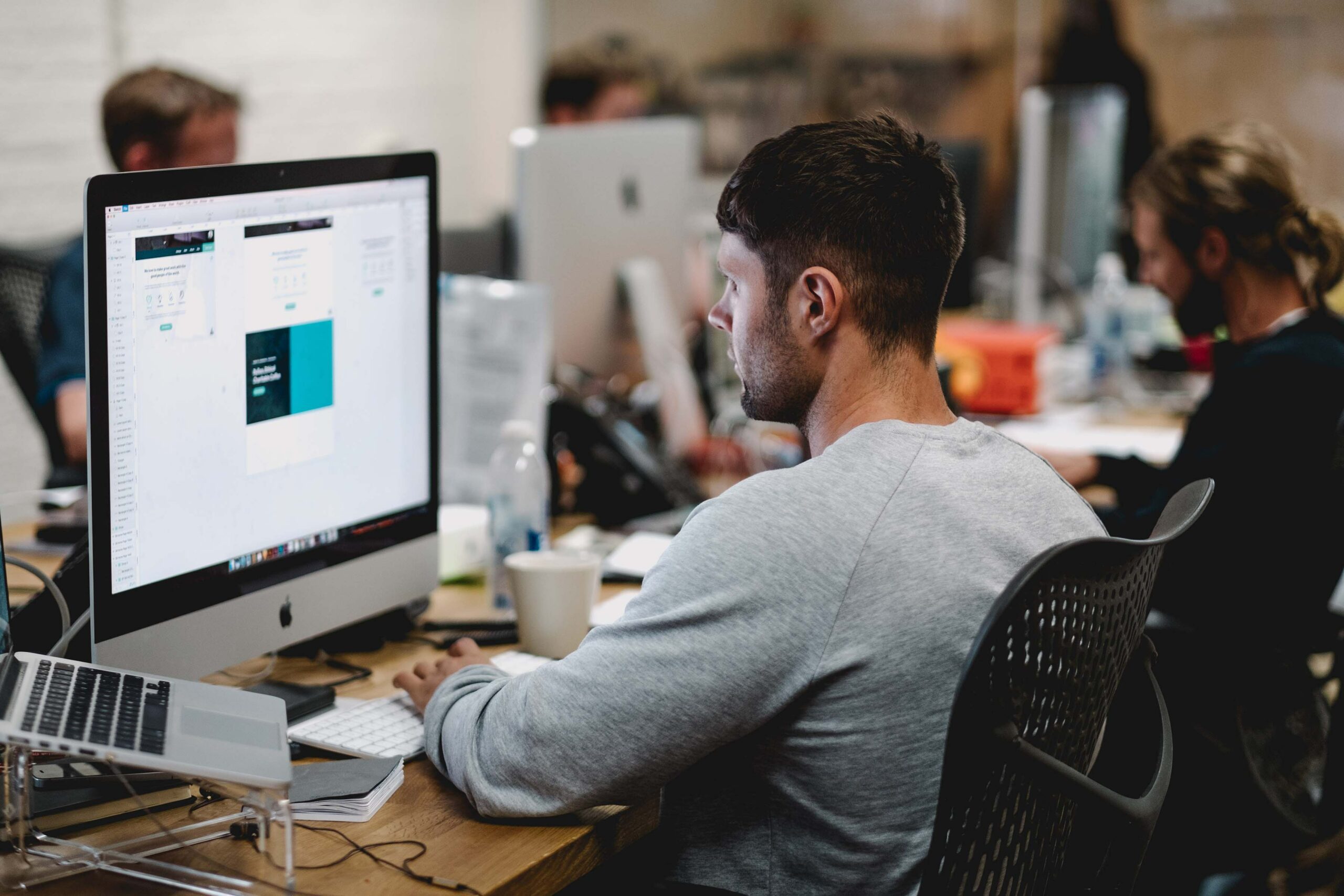In today’s internet marketing world – where content is king – having a good tool to organize your content is instrumental in achieving success. It’s not enough to create content – you need to make sure it will be easy for your users to find and use. This is where WordPress knowledge base themes can come into play. They are designed to make it super easy for users, who are looking for information on specific subjects within your website, to find the right information with just a few clicks of their mouse.
What is WordPress Knowledge Base Theme

The WordPress Knowledge Base Theme is a theme designed specifically for creating knowledge bases and documentation websites using WordPress. It provides a professional and user-friendly layout to display articles and resources related to a particular topic or product.
It typically includes features such as a table of contents, categories, tags, live search, breadcrumbs, and other tools to help users easily find and navigate articles. Additionally, many Knowledge Base Themes also include responsive design for optimal viewing on mobile devices.
How to Organize Your Content with WordPress Knowledge Base Theme
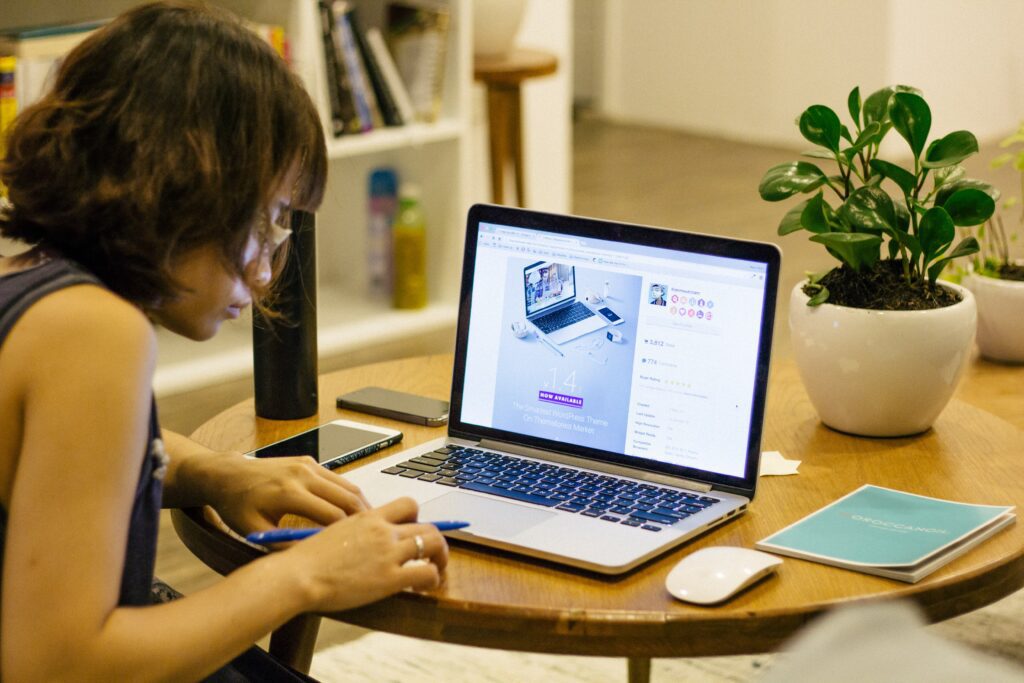
WordPress Knowledge Base Theme is perfect for sites with a lot of content. With its simple and intuitive design, you’ll be able to create a site that is both easy to use and stylish. Plus, the Knowledge Base Theme comes with a host of features that will make your content organization a breeze. Today,we’ll show you how to use the tags feature to help organize your content.
1. To get started, open the WordPress dashboard and head over to the Themes screen. Click on the theme you want to modify, and then click on the “Appearance” tab. Under “Design,” find the “Tags” section and click on the “Add New Tag” button.
2. In the “Tag Name” field, type a name for your tag. For example, “My Blog Posts.” In the “Select Tag Type” dropdown menu, choose “Text Field.” Then enter a descriptive title for your tag in the “Tag Description” field. For example, you might call your tag “Posts about my new book.”
3. Next, in the main content area of your blog post, you’ll want to add a link to your newly created tag. To do that, click on the Edit button next to the Post Title field and enter a link to your tag in the Link URL field.
4. Now that you’ve created your tag and added a link to it, all of your blog posts will have a link to it. You can also use tags to help organize your content by categorizing it into related topics. To do that, first, add a tag to your post that matches the category you want to organize it into.
5. Then, in the Tags field of the post’s detail page, enter a list of tags that match your newly created category. For example, if you want to create a category called Recipes, you might add Recipes, Cooking Tips, and Desserts as tags to your post.
6. You can also use tags as search terms when you’re looking for information on specific topics.
WordPress Knowledge Base Theme Plugins
If you’ve ever tried keeping your WordPress knowledge base organized, you know how hard it can be. Luckily, there are several other WordPress users who have created or maintained plug-ins that make this process easier.
The following are some of the best WordPress Knowledge Base theme plugins available today.
BetterDocs – BetterDocs is a popular WordPress plugin that allows you to create a fully-featured knowledge base. It integrates seamlessly with the WordPress Knowledge Base Theme and lets you add live search, table of contents, category and tag pages, and more.
Heroic KB – Heroic KB is another great WordPress plugin for creating a knowledge base. It includes a drag-and-drop interface for organizing your content, as well as features like user feedback, analytics, and article versioning.
Documentor – Documentor is a documentation plugin that lets you create product manuals, FAQ pages, and other types of content. It includes a range of customization options, such as custom post types, shortcodes, and templates.
KnowAll – KnowAll is a powerful WordPress plugin that is specifically designed for creating knowledge bases. It includes advanced search functionality, integrations with other plugins, and a range of customization options.
Echo Knowledge Base – Echo Knowledge Base is a lightweight and easy-to-use WordPress plugin that lets you create a basic knowledge base. It includes features like a shortcode builder, custom widgets, and multiple layouts.
Importance of WordPress Knowledge Base Theme
If you’re looking to organize your content, create categories and tags for different sections of your site, or if you’d like to build a website with awesome content organization features, then the WordPress Knowledge Base Theme is right for you. Here are some of the reasons why:
Centralized Resource
With a WordPress Knowledge Base Theme, you can create a centralized resource for your customers or users to find answers to frequently asked questions, troubleshoot problems, and learn about new products or services. This can save time and effort for both your customers and your support team.
User-Friendly
The WordPress Knowledge Base Theme is designed to be user-friendly, making it easy for users to find the information they need quickly and easily. This can lead to increased customer satisfaction and a better overall user experience.
Professional Appearance
The WordPress Knowledge Base Theme provides a professional appearance, which can help to establish your brand as a credible and trustworthy source of information. A professional-looking knowledge base can also help to improve your company’s reputation and credibility.
Cost-Effective
Creating a knowledge base using the WordPress Knowledge Base Theme is often more cost-effective than hiring a team of support staff to handle customer inquiries. By providing a self-service resource, you can reduce the workload of your support team and save money in the long run.
SEO Benefits
The WordPress Knowledge Base Theme is designed with SEO in mind, which can help your knowledge base to rank higher in search engine results pages. This can help to drive more traffic to your site and increase your overall visibility and exposure.
Conclusion
It is important to keep in mind that organizing your content is not a one-time task. As your business grows and your product or service evolves, you will need to update and revise your knowledge base accordingly. But, By taking the time to organize your content using the WordPress Knowledge Base Theme, you can reduce the workload of your support team and provide a valuable self-service resource for your customers. This can improve customer satisfaction, establish credibility, and save your company time and money in the long run.