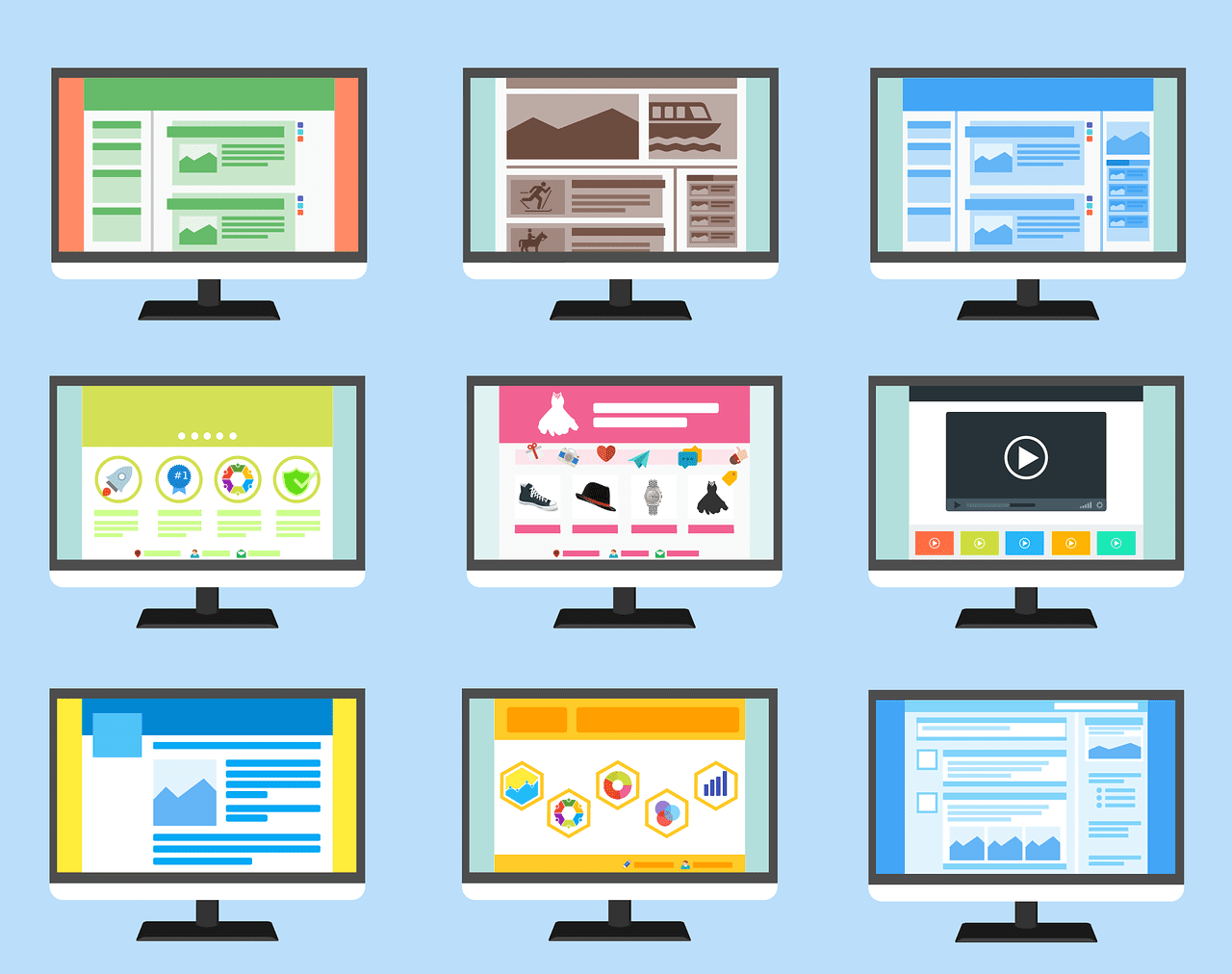There may be countless readily available WordPress themes out there, but chances are, none of them fits exactly what you are picturing for your website. Some may come close, but still quite not just ‘it’ yet. And so, having a custom WordPress theme is the direction to go from here. However, the challenge is finding the most efficient and safe way to do it. This article will guide you in steering clear of the don’ts and utilizing the best options to bring your dream website to life.

Options for Custom WordPress Theme
Your options for a custom WordPress theme are abundant. But not all will provide you with what you need as they suit different and varying situations.
Consequently, we’ll break down each of these options in order to help you select the appropriate one for your site.
Installing Plugins over Customization
There are instances that do not require you to customize your theme (like at all). Now, this is where plugins come in.
To begin, themes indicate what your site will look like. They are the aesthetic aspect of your website and how it displays content. That’s basically it. What plugins do and provide is the extra functionality of these themes. Therefore, installing a plugin would be better if the changes you want are functionality-centric rather than design. Your plugin may be one you need to download, write, or even buy.
Additionally, if you want to edit the fucntions.php file in your theme and keep this functionality when you switch themes, then the code must go in the plugin instead of your theme.
Some examples of these include:
- Adding widgets
- Creating custom fields
- Including features like SEO enhancements or a store
- Registering taxonomies and custom post types
Custom WordPress Theme with WordPress Admin Screens
Say that the changes you want to make are simple and design-focused. You can then use admin screens instead of plugins. You will have access to a variety of options for tweaking your theme with the Customizer. But the availability of these options still depends on your theme.
The Customizer
Here’s a tip. The easiest way for a custom WordPress theme? It’s via the WordPress Customizer.
Accessing this can be done in one of two ways:
- Simply click the ‘Customize’ link in the admin bar at the top of the screen when you are viewing your site
- Click on the ‘Appearance’ > ‘Customize’ in the admin screens
This action will take you to the Customizer.
And since we look out for our customers and readers, here’s another insider tip for you guys. Install a free theme called ColorMag to have lots of customization options. The added sections to the Customizer, such as category colors, header image, social media, and Design Options tabs that allow you to make changes to the design and layout of your site, will be incredibly useful for you. You can thank us later.
Page Builders
These plugins are specifically designed to make it easy for users to design websites by using an interface to see what they are getting. When you install a page builder plugin compatible with a theme, you can use the options available to design your site how you want it. Additionally, page builders allow you to edit pages and posts with a drag-and-drop interface. This feature is especially useful for seeing how your content will look after.
If you are using a different website builder like Wix, then page builders such as the popular Elementor can help ease the transition to WordPress. Also, if you prefer a WYSIWYG interface, page builders can aid you in designing your pages quickly.
Frameworks
Want the alternative to page builders? That would be theme frameworks. These suites of themes are designed to work together. A suite consists of a parent theme and a chosen child theme which you can use to customize the main theme.
One of the best examples of theme frameworks is Divi. It has customization options that allow further designing of your child theme.
Editing WordPress Theme’s Code
If you have experience editing CSS or PHP, you can also edit your theme’s code to have a custom WordPress theme. Doing this method will give you the greatest control.
Now, if you are editing a theme that is specifically developed for your site, you will be able to edit the theme directly. On the other hand, if you are working with a third-party theme, you’d do well to create a child theme. This option will help to avoid losing the changes when you update your theme.

Theme Files
First and foremost, you have to understand theme files, what they control, and which are needed to make edits.
- Stylesheet. Familiar with style.css? It is what a stylesheet is called. The stylesheet contains all the code for colors, fonts, layout, and more. Remember to pay attention when editing the stylesheet because the code for certain elements is not always from where you think it is coming from. Elements tend to inherit styling from others above them in the hierarchy of the page. But you can modify this by adding styling that is specific to the lower element. Also, you can use the inspector to discover what CSS affects which elements. You can then utilize this in writing new CSS targeting specific elements.
- Functions File. Another detail that every custom WordPress theme has is the functions file, aka functions.php. It basically makes a lot of things work in your theme. Inside, you’ll find codes that register featured images, widgets, and others. You also have to be familiar with PHP since the functions file is all written in that way. Keep in mind not to just copy a code you searched on Google. Make sure to take the time to understand what the code does. This way, you can avoid adding subpar and unnecessary codes.
- Theme Template Files. These files, in particular, determine what content is shown on a given page. The content is chosen in accordance with the template hierarchy. And if you want to change how the content is output on an archive, post, or page, you will have to edit one of the template files or create a new one. We’re also putting much emphasis on being careful with editing the files. Warning: they could and would break your site if not done properly. Consider testing on local installation tools like WordPress staging or DevKinsta.
Best Practices
Before you go and make the changes for your custom WordPress theme, consider the following tips first. These practices can ensure that you’re doing things safely and that there won’t be any casualties (i.e., your site breaking, the vulnerability of your site to attacks, or losing your codes):
- Use version control
- Make the theme responsive
- Customize without editing code
- Test changes using a staging site
- Follow WordPress’ coding standards
- Make changes using a local development site
- Keep your customizations from impacting accessibility
Custom WordPress Theme: Wrapping Up
With all the options available for a custom WordPress theme, having a perfect look for your site is not all that difficult. It may be through the Customizer to make font or color changes. Meanwhile, you may have to create a new child theme when adding a new template file to your theme.
Just make sure to identify the best option for you, as this would make customization a fun experience and not something that would break your site.