Are you thinking of changing WordPress themes? Then, you must remember that changing the appearance of your live website is a significant event. Keep certain things in mind before and after to avoid losing any data or website traffic when you change a theme. It is inevitable for every website owner to change their website theme occasionally. You might want to replace the existing theme with a lighter one to reduce loading times, add better customization options, or change the website’s appearance.
How to install WordPress Themes
Step 1. Install a Theme using WordPress Admin Theme Search
Step 2. Install a Theme by using the Upload Method from WordPress Admin
Step 3. Installing a WordPress Theme using FTP
Things to do before Changing WordPress Theme
Even though we know that it is easy to change WordPress themes, there are many things that we need to consider before doing it. Here is the checklist to ensure that changing your WordPress theme goes smoothly and that you don’t lose important data.
- Backup Your WordPress Site
The first thing you should do is back up your themes. This way, you will have a backup of your content and database. Also, you will have a copy of the current state of your website. If things don’t go as planned while modifying the theme, you can always use the backup to restore your site without losing any significant changes. It is essential to take a fresh backup and store it in a drive, cloud, or on your computer to avoid changes after the backup. You can use different plugins to back up everything, like UpdraftPlus.
- Put Your Website on Maintenance to Notify Your Audience
Changing the WordPress theme on a live site can have disastrous consequences. So, instead of displaying a distorted web page littered with content, images, headers, and footers in your website visitor’s user experience, add a message that maintenance is taking place.
There are several ways to put your site into maintenance and make it look like changes are happening behind the scenes. You can write custom code, use plugins, or use third-party page builders. The easiest option is to use a plugin. Turn maintenance mode on and off with just a few clicks.
- Don’t Lose Any Tracking Code
Some users add their analytics tracking code directly to their theme files. Also, WordPress themes allow you to add AdSense or Analytics code to their settings panel. One of the most common novice mistakes is ignoring these codes. You need to make sure to copy all the tracking codes so that you can add them to your new site after the theme change. To future-proof this, we always recommend users install Google Analytics using a plugin like MonsterInsights, and for other tracking codes, we recommend using the header and footer plugin.
Maybe you already use custom code snippets to improve the functionality of your WordPress theme. Depending on how you add them, you’ll have to avoid losing them when switching themes. If you added them manually to the theme file, you must copy them all before making any changes.
- Note Down Your Theme’s Customizations
It would be best if you took down note of, you’re the pace of the elements in your theme. This includes header elements, widgets, custom text, footer elements, etc. If changing your WordPress theme resets all these customizations to their default settings, you can manually duplicate them later. It is also essential to check the possibility of customizing the new theme. Analyze font and layout customizability, page builder usability, and customizability using code snippets
- Compatibility of Different Devices
Your website audience accesses your website from a variety of devices. To make your theme responsive and compatible with all devices, it must be compatible with all platforms. Generally, WordPress themes work perfectly on desktops but have issues on mobiles. Before using a WordPress theme, make sure it is mobile-friendly by design or gauge the amount of effort involved in making the theme mobile-friendly.
Keep track of your old theme’s loading speed, bounce rate, and average stay time on mobile as you perform the compatibility check. When you find out what your new theme looks like, you can compare it with the information you collected. Changes can be reverted, or a different theme can be switched when things don’t go according to plan.
- Feedback from other Users
You can get feedback from different bloggers or users will help you develop your themes into a better version of themes.
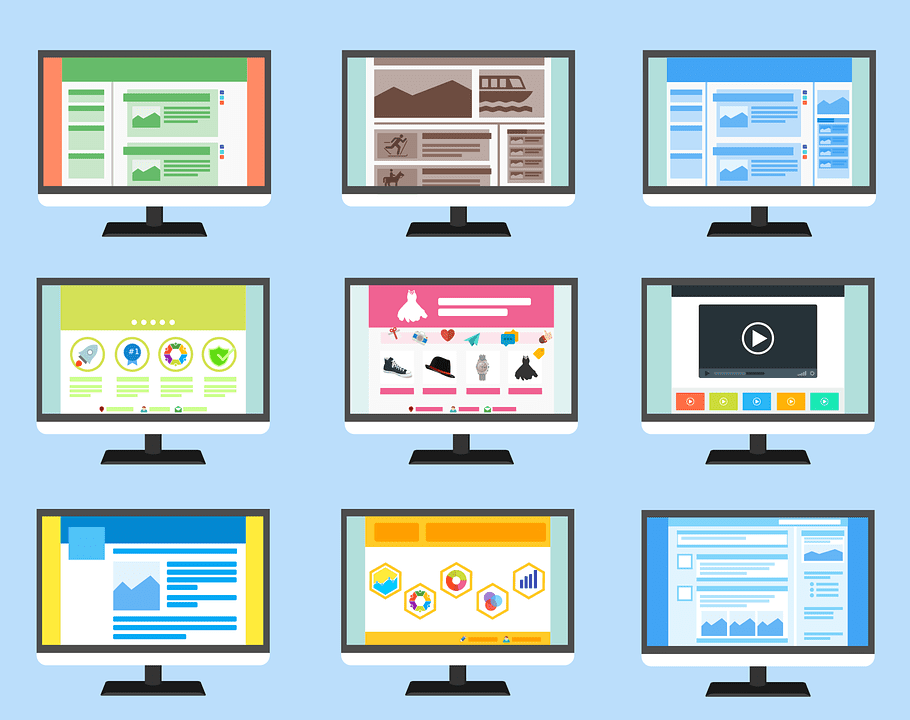
Common Questions about Themes
1. What is a Child Theme in WordPress?
A WordPress child theme is a child theme that inherits all the features, functionality, and styles of its parent theme. To use a child theme, you must install both the parent and child theme on your website and then enable the child theme.
2. How many themes can I use in WordPress?
A WordPress child theme is a child theme that inherits all the features, functionality, and styles of its parent theme. To use a child theme, you must install both the parent and child theme on your website and then enable the child theme.
3. Can I build my WordPress theme?
You can create custom themes for WordPress. You can design, create, and publish your themes without writing code. All you need is a WordPress plugin.
4. What is a WordPress theme framework?
Theme Framework is a highly optimized WordPress theme designed to be used as a parent theme. These frameworks have been developed so that other developers can quickly build their themes on top of them. These frameworks include various code and speed optimizations to help other developers quickly build on top of them to create their themes. Is included.
5. How do I choose the best theme for my website?
There are so many WordPress themes, most of which are designed by professionals, that they look great. This makes it confusing for beginners to choose the best theme for their website. Please keep it simple. Choose a minimalist theme that closely resembles the finished design you have in mind. Make sure your theme looks good on mobile and run a site speed test on the theme’s demo site.
6. Can I use the same theme I have seen on another WordPress site?
If it is not a custom WordPress theme, you can find and use the same theme on your website.
Make Sure You Made the Right Changes
If you decide to make any changes, you must review the above to ensure you’ve made the right choices. It’s also essential to get feedback from your audience about this change. Ask your audience about the site’s new interface, listen to what they say, and make any necessary adjustments.
Changing WordPress Themes: Conclusion
With the tips above, I hope we can help you change your themes without a problem. Always remember when to avoid compromising the security of your website. Use the developer’s original theme file, not the nulled one. Take all possible measures to secure your website entirely in either case. Always consider these things for you to not have a problem in the future and for better website function. Visit our site securitpress.io for more information about changing your themes.

