Are you a WordPress developer? If so, you’re most likely doing some of your work in test environments. Using that method, you can experiment with your themes, plugins, and sites to your heart’s content without breaking anything. The question is, which local WordPress development tools are the best for your specific needs?
In this article, we’re going to introduce you to five of our favorite local WordPress development tools, including:
Our Top 5 Best Local WordPress Development Tools
1. DesktopServer
DesktopServer is a macOS and Windows tool that allows you to create several local WordPress sites via a simple step-by-step wizard. Even though there is a free version of the tool, you still have to register to download it, which isn’t inconvenient considering you’re getting one of the best local WordPress development tools without spending a dime.
As for how easy it is to use, Desktop Server is also one of the simplest local WordPress development tools. It will install all the necessary software to power WordPress locally upon setting up for the first time. Afterward, you can re-run the program whenever you wish to create or delete a local WordPress site.
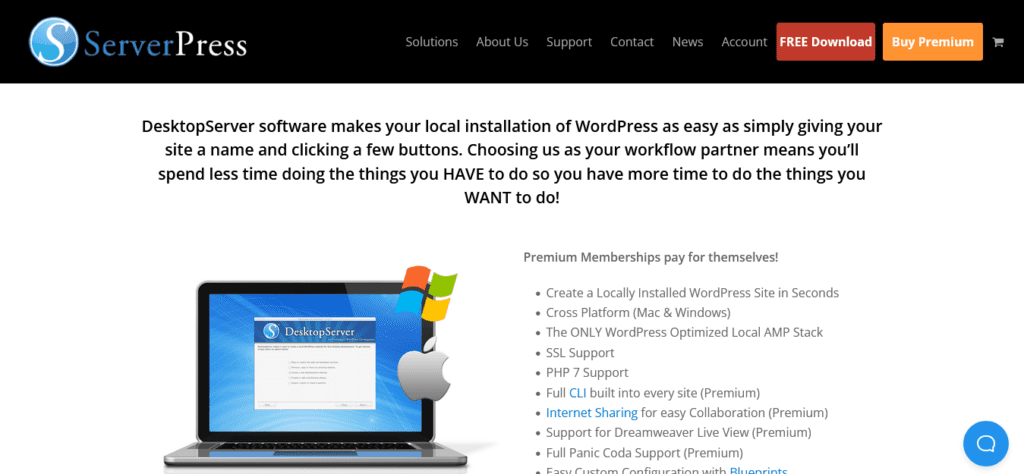
You can choose which version of WordPress to install on your site and assign it a domain name throughout the creation process.
Overall, DesktopServer provides a functional experience with very few frills. If you’re only looking for a simple and reliable tool, it is one of the best local WordPress development tools you should consider.
2. XAMPP
XAMPP stands for Apache, MariaDB, PHP, and Perl. In other words, it compiles all the software you require to run WordPress.
What’s interesting about XAMPP is that you can choose between two versions: regular XAMPP and XAMPP-VM.
The regular XAMPP only installs the software mentioned earlier in a directory on your computer. On the other hand, the latter sets up everything on a Linux Virtual Machine.
XAMPP’s regular version is available for macOS, Linux-based systems, and Windows. Meanwhile, XAMPP-VM is only available for macOS. Due to its wider availability, we’ve decided to focus on the regular version.
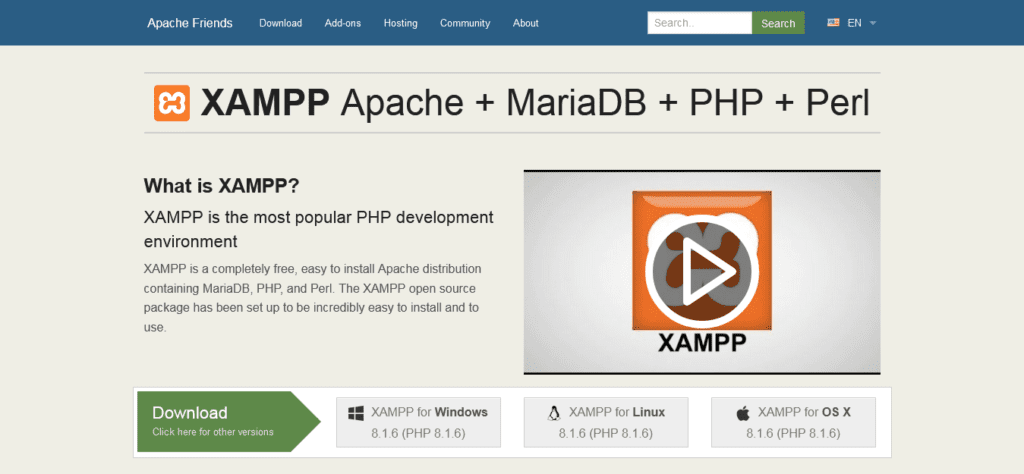
XAMPP works by setting up a software stack on your pc. However, it doesn’t help you install WordPress itself. You can choose from a few standalone installers in the platform for various Content Management Systems, but we prefer doing things manually. If you feel the same way, here’s what you should expect when it comes to installing WordPress with XAMPP.
The first step is to set up the stack and check to ensure all the services are functioning properly. Next, you must create a database for your WordPress site, download the latest version of the CMS, unpack it, and manually configure a few files. Only after accomplishing these steps can you run the WordPress installer. It’s also optional if you wish to map your new site to a domain you can remember.
3. MAMP
My Apache, MySQL, PHP (MAMP), and XAMPP share similarities in many ways. Like XAMPP, MAMP is a software stack that lets you create WordPress websites (and any other type of site).
The process of using this tool is also similar to our previous entry. You start by setting up the stack, build a database, and set up WordPress manually afterward. Keeping those in mind, let’s discuss the most apparent difference between both stacks.
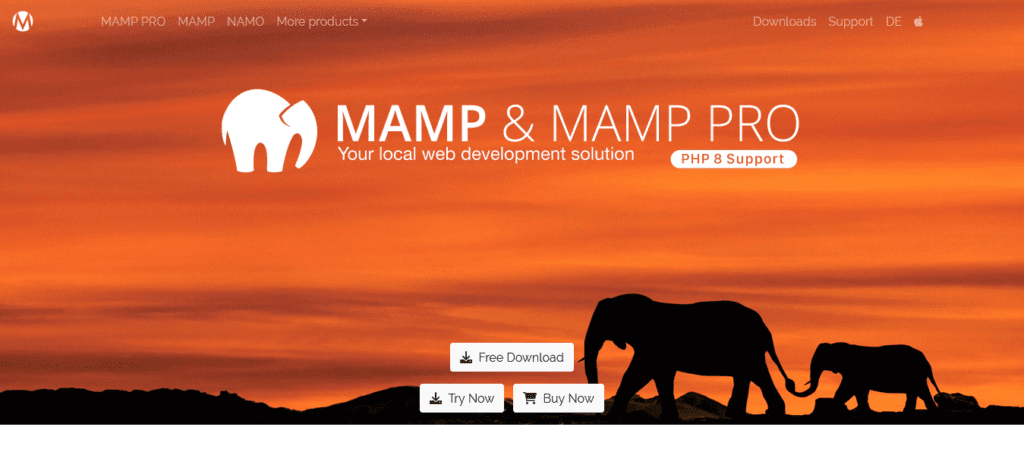
The most apparent difference is that MAMP is only available on macOS and Windows. Depending on which PHP version you wish to set up, you can choose from many different versions for each operating system. You can also access various software, including Perl, phpMyAdmin, Python, and more.
The biggest difference in using MAMP versus XAMPP is that the former doesn’t have a standalone installer for popular apps such as WordPress. With that said, that is only considered a limitation if you dislike setting up websites manually. If that’s how you feel, then you’re most likely better off using one of the more streamlined local WordPress development tools.
4. Vagrant
Vagrant makes it to the list of local WordPress development tools due to its unique use case. Essentially, it is a tool that lets you run several virtual machines and utilize them as environments for your projects.
If you are unfamiliar with a program like Vagrant, you might think it sounds too much of a hassle.
After all, you may have learned that you need a very powerful device to operate multiple virtual machines. Although that is somewhat true, it also depends on what you plan to use those machines for. The system requirements aren’t as steep if you only use them for local web development.
Additionally, Vagrant can make the entire environment setup process easy and convenient. Upon installing the software, you can proceed to download one of several pre-configured ‘boxes’ that the Vagrant community has created. Installing the perfect WordPress environment is as easy as a few clicks since you’ll have plenty of popular boxes to choose from. You’ll likely find what you need from the offerings.
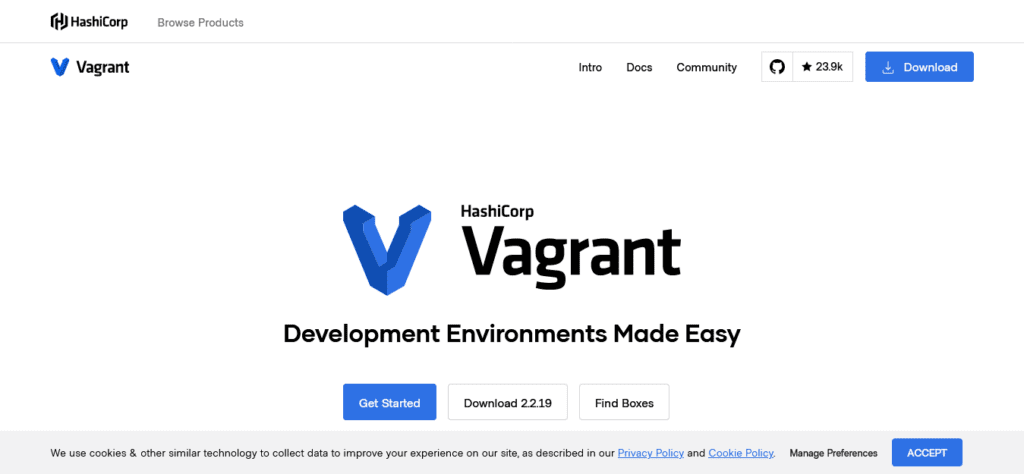
Lastly, we’d like to mention the most significant difference between Vagrant and other local WordPress development tools like XAMPP or MAMP. With the previous choices, you risk installing software that can disrupt your environment’s setup. This danger doesn’t come as a surprise since you are using your computer as a server. However, Vagrant sets itself apart from other local WordPress development tools since environments exist independently within your computer. With that in mind, you can have a server running with Apache and another running Nginx on two separate Vagrant missions, saving yourself from any issues.
However, one of the most common limitations with tools such as Vagrant is the lengthy time it can take for large file systems to sync between your host computer and its virtual machines. Still, that’s a problem you rarely encounter unless you’re working on huge projects.
5. Local by Flywheel
Local by Flywheel combines a balance of ease of use with power. It is available for both macOS users and Windows users alike. It’s also one of the sleekest local WordPress development tools available.
The most notable aspect that separates Local from other local WordPress development tools is its easy-to-use interface. The setup process for a new website can be done with a few clicks of the button, and all you need to do is choose some basic configurations.
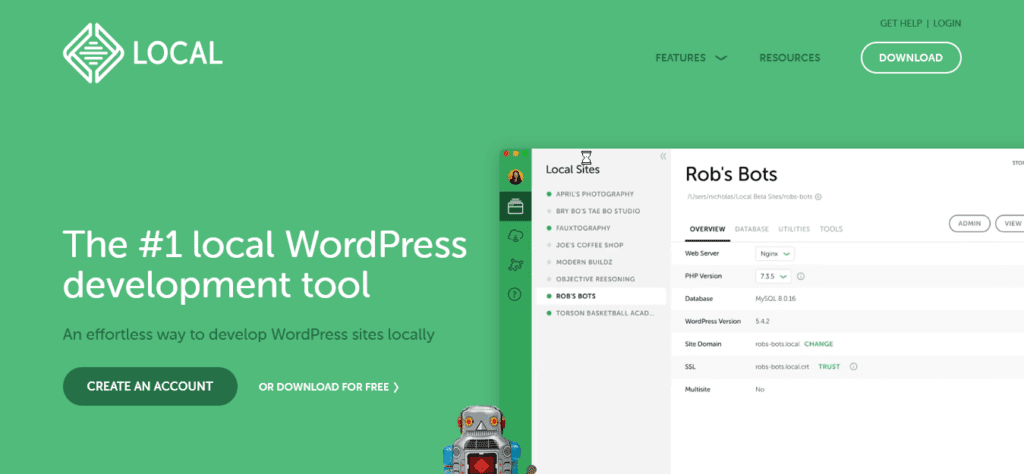
While setting up, you can choose between Apache and Nginx servers and two PHP versions (5 and 7). In addition, Local allows you to map your new local website to a domain immediately. After setting up your site, you can access it from a simple list that contains all your other projects. Upon clicking any of them, you can review their setting, navigate to local directories, access their database, and more.
You are even given an option to create live links for your local websites. With that in mind, you can share your progress with teammates and clients. All in all, Local by Flywheel provides the most convenient experience for local WordPress development tools. It may not possess the same power as Vagrant, but it makes up for its impressive accessibility.
Takeaways: Local WordPress Development Tools
Now that you are familiar with the best local WordPress development tools, you should also consider other aspects that can make or break your website. Great website care, maintenance, and support go hand in hand in ensuring your website run smoothly. If you own a WordPress website or are planning on building one in the future, you should consider looking for a reliable WordPress support and maintenance service for your site. SecurItPress can take care of everything on your site, from website care, maintenance, malware cleanup, hosting, and support; we have you covered. Head on over to our website to get more info on all the WordPress maintenance service services we offer.

