A simple WordPress security scan might protect almost 43% of all websites on the internet. However, many WordPress users are either unaware of proper security or do not take it seriously.
WordPress Security Scan: What is it?
A WordPress security scan examines the files that power your website and finds malicious or suspicious code. Some scanners also identify potential security flaws, such as weak passwords or obsolete files, and offer recommendations for resolving them.
A complete security scan will look for harmful code and security flaws in your WordPress core (the files that WordPress itself uses to run), your current theme, and all installed plugins. These thorough assessments are the safest option because you never know which aspect of your website can be vulnerable.
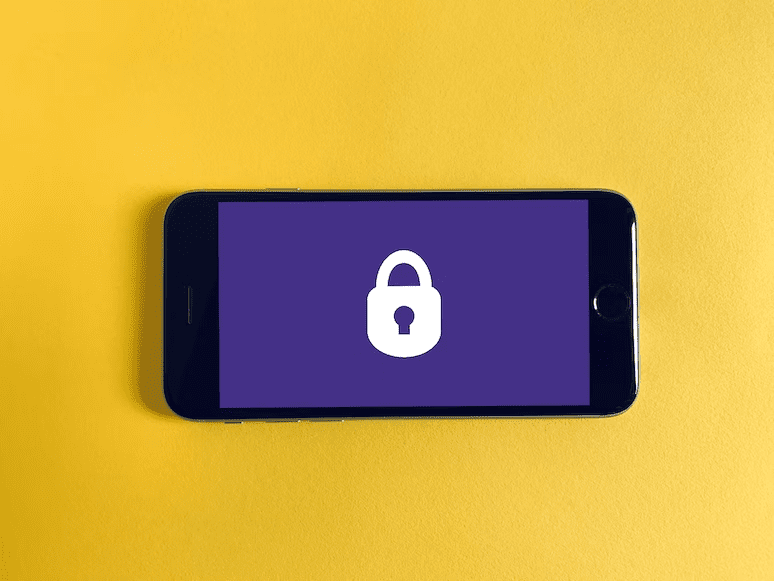
WordPress Security Scanners of Various Types
A WordPress security scan keeps your website safe from viruses and spam. It doesn’t matter if you’re creating your first WordPress site or modifying an older one. There are numerous techniques to safeguard your website.
Assume a member of your team installed a new plugin. Your site may be exposed if they don’t know what to search for regarding security threats.
And, as useful as a malware scan, this security scan will not catch every problem. So, while looking for a tool to tackle your security issue, let’s discuss the many types of WordPress security scanners.
- Discover Security Vulnerabilities – WordPress websites are created by businesses using a collection of plugins, widgets, and other tools. This is one of the reasons WordPress is so popular; these features make it simple to customize a website.
- Block Malware, Viruses, and Unusual IP Addresses – When you discover malware on your WordPress site, you should normally back up your data and destroy the virus files. However, waiting until an assault occurs might negatively impact your organization and customers.
Using a security scanner to detect and remove threats is a good idea. Keep in mind that there are many distinct firewall types when conducting your research.
While a firewall might assist in safeguarding your website, it can also impact the user experience. CAPTCHAs, for example, can occasionally cause user irritation and accessibility concerns.
- Malware detection -Building a WordPress website does not require much technical knowledge. However, you may be unaware that your website is being targeted without a security scanner.
You may notice an increase in traffic to a specific page or portion of your website and an increase in login attempts. Many malware infestations, though, are more inconspicuous. They could appear on the server side or in places you don’t often look.
Malware is software that is harmful to your website and business. It is critical to have a tool that can scan for and locate harmful malware.
More about In-depth WordPress Security Scans
A WordPress installation will be examined for common security-related configuration errors as part of the baseline security assessment. The basic check option makes standard web requests while testing. The system downloads a few pages from the target website and then analyzes the HTML source that is produced.
The more aggressive enumeration option looks for every plugin and theme used on the WordPress installation and makes an effort to find all site visitors. The target site’s web server logs will contain HTTP 404 errors due to these testing. Beware, testing every plugin will produce more than 18000 log entries and possibly activate intrusion prevention systems.
You begin comprehending the attack surface when you list all the plugins, themes, and site visitors. With this knowledge, you can focus additional testing on the resources you’ve found.
What to do while performing a WordPress security scan: The Ultimate Checklist
- Update the themes, plugins, and core files.
As I noted, security patches are nearly always included with WordPress upgrades. The first step in safeguarding your clients’ websites should always be this, and the procedures are really straightforward. Log in to the wp-admin dashboard, click the dashboard button in the sidebar to bring up a dropdown menu, and select Updates. Choose the updates you want to make, which should be everything provided. Add the following code to the wp-config.php file to automatically update core files, plugins, and themes to simplify the process.
Automatic updates may significantly alter a theme or plugin’s functionality. It might occasionally break, but this might be preferable to leaving vulnerabilities on the website.
- Delete all unnecessary plugins and themes
The capability of WordPress to download and execute plugins, potentially enhancing the functionality of your website, is one of its best features. It is easy to overdo a good thing.
Because new hacking vectors are exposed with each plugin installation, the likelihood of an attack on your WordPress site increases, and plugins that aren’t being used can’t just be turned off. The susceptible code must be deleted from them for the server to be protected.
Unused elements should be removed for improved efficiency, and any WordPress security scan should include this step. The site will perform more securely and quickly with fewer plugins activated.
- Configure an SSL certificate
Every website should have an SSL certificate by now. The installation of these certificates is rapid and simple. The methods vary slightly depending on the platform; however, most use cases may be found in the GoDaddy Help Center.
After you’ve installed the certificate, you can change the WordPress Address and Site Address in WordPress by heading to General Settings and switching the protocol from HTTP to HTTPS. The installation is completed when you click Save Changes.
- Use strong passwords.
The most widely used passwords in 2019 ranged from 123456 to password – all of which are painfully obvious, insecure, and almost guarantee that an unauthorized person would gain access to the account. According to Symantec, a strong password has at least eight numbers, punctuation, and upper- and lowercase characters.
A few obvious items should be included in your WordPress security scan. It would help if you never reuse a password. It is also critical that your password does not contain dictionary words or proper nouns, as these are particularly vulnerable to the appropriately titled dictionary attack.
5. Set up a security plugin.
Security plugins are in the gray area and can just as easily lead you astray as they can help safeguard your site. It is critical to understand which security plugins are most effective.
These also include firewall features in case you don’t already have one, which will keep your site safe from repeat offenders. The flip side of this coin exposes that these security plugins can sometimes degrade website performance.
As the developer, you must decide whether to employ a security plugin by comparing plugin functionality to systems already running on the server and keeping available hardware resources such as memory and processing capacity in mind.
- Captcha should be used on forms.
To deface websites and propagate malware, a hacker does not need to compromise login credentials. If your WordPress site contains a contact form that does not include a captcha, you can bet it will be utilized to send as many spam and harmful emails as your server can manage. Furthermore, Captcha tools prevent brute force attacks on your admin accounts.
- Login attempts should be limited.
While we’re on brute force attacks, let me give some more defenses against bots and hackers. Restriction Login Attempts protect your admin page by imposing a configurable limit on the number of failed login attempts permitted before a user is barred from submitting a login form. You can also include an allow list in case a user forgets their password.
- Examine file permissions
WordPress recommends that developers and administrators avoid using 777 file permissions. Having these permissions on a file allows everyone on the machine to read, write, and execute any file with 777 permissions. WordPress recommends using 755 permissions for folders and 644 permissions for files.
Because WordPress files are frequently updated, changed, and added to, you should audit the website files as part of your WordPress security scan to search for incorrect permissions and maintain a secure environment.
If you need to do an audit quickly, use SSH to inspect all files in the current working directory that do not satisfy the WordPress file permissions guidelines.

