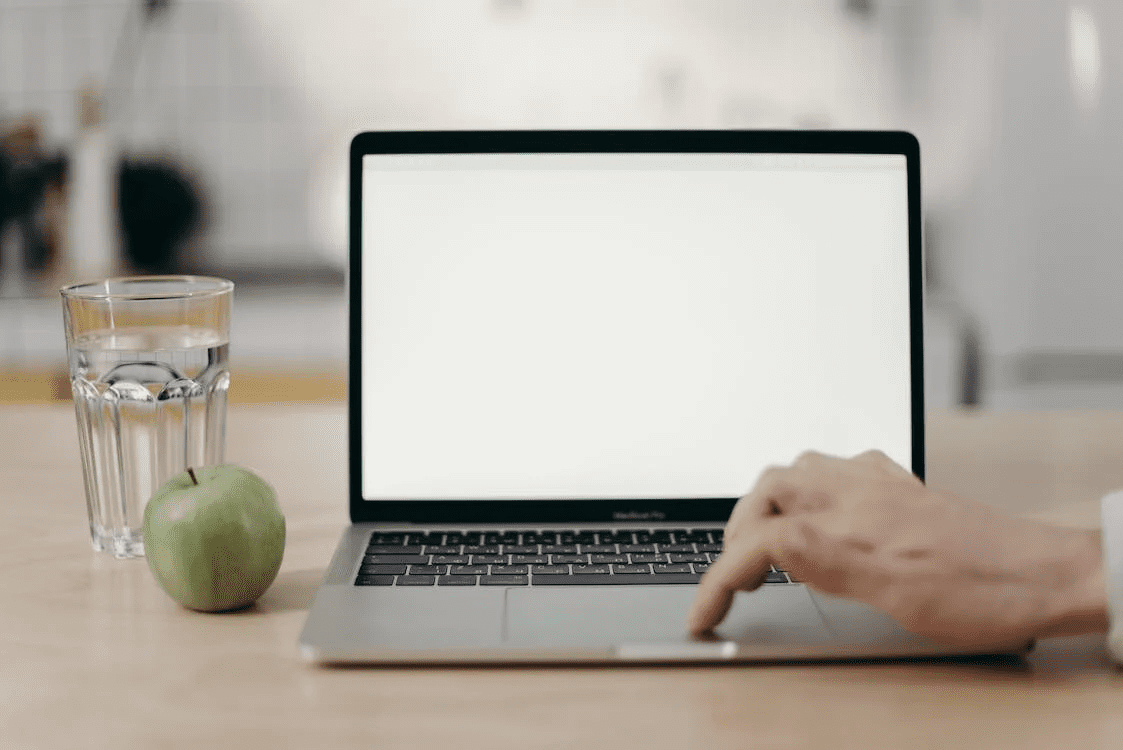Have you ever given up trying to fix a WordPress site only to find there was nothing wrong? This situation is known as the White Screen of Death (WSoD). You’re not alone, there are also several people who have this issue, and they all have the same question: ‘Why has my website become dysfunctional?’ The WordPress White Screen of Death is a serious issue for WordPress users. Once your website has gone down, you do not have a clue as to how to fix it because your website presents nothing but a white screen with no visual content.
What is WordPress White Screen of Death?
The WordPress White Screen of Death (WSOD) is an error that occurs when there is a fatal PHP error on your WordPress site, but it is not displayed because of a PHP error or a plugin conflict. This can be a frustrating problem to troubleshoot, as it can be caused by a variety of issues, including plugin conflicts, theme issues, and corrupt WordPress files.
Cause of WordPress White Screen of Death
If you are getting a white screen of death on your WordPress website, then it can be very frustrating. There are many reasons why this happens and you have to figure out the cause first, only then can you resolve it. Here are some of the most common causes:
1. Theme incompatibility: If you have recently installed or updated your theme, it may be causing a conflict with other themes or with your plugins. This can cause the WSOD to appear. To fix this problem, you can try switching to the default WordPress theme (Twenty Twenty) to see if the WSOD goes away. If it does, you know that the problem is with your theme.
2. Plugin incompatibility: If you have recently installed or updated a plugin, it may be causing a conflict with other plugins or with your WordPress theme. This can cause the WSOD to appear. To fix this problem, you can try deactivating all of your plugins and then reactivating them one at a time to find the one that is causing the conflict.
3.Hosting issues: If your server is experiencing issues, it can cause the WSOD to appear on your website. This may be beyond your control, but you can try contacting your hosting provider to see if they can help identify the problem.
4. Database corruption: If you have recently made changes to your WordPress files, or if your website has been hacked, it is possible that your WordPress database has become corrupt. This can cause the WSOD to appear. To fix this problem, you may need to repair or restore your WordPress database.
5. Software conflicts: If you are using outdated versions of WordPress, your plugins, or your theme, it can cause the WSOD to appear. To fix this problem, you can try updating your software to the latest version.
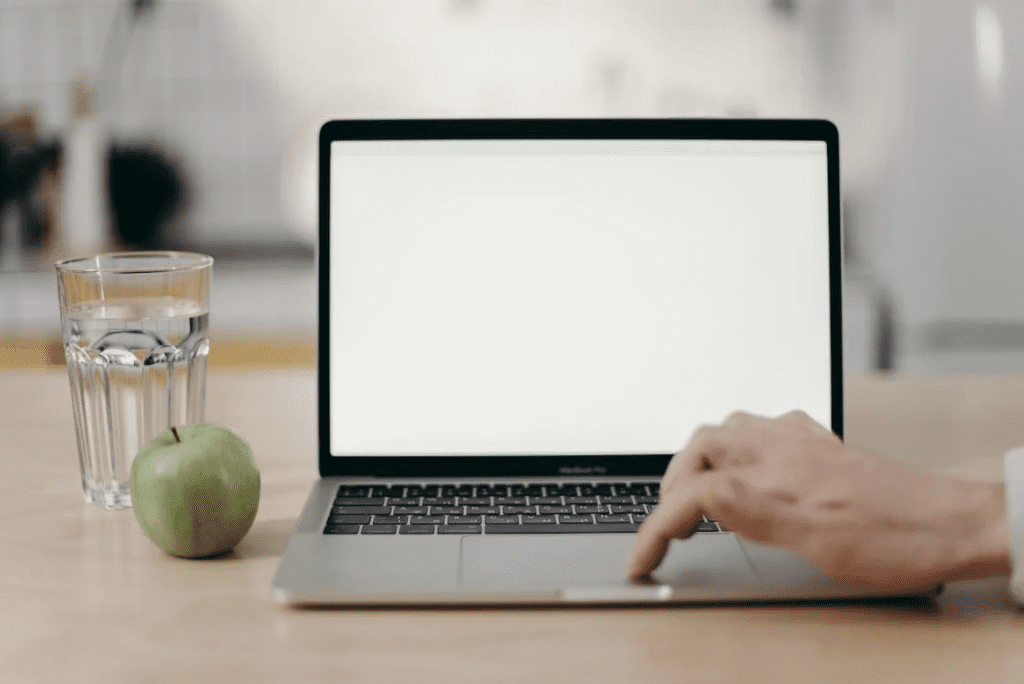
How to fix WordPress White Screen of Death?
When you’re using WordPress, sometimes you’ll see a white screen with a blue message that says “WordPress: White Screen of Death.” This means that WordPress can’t find the file it needs, and you need to fix it. Here’s how to do it:
1. Click the “Site” menu item in the upper left corner of your browser and select “Appearance.”
2. Under the “Design” tab, find the file named ” header.php .” If it’s not there, click on the arrow next to the “Files” column and select “Upload a File.”
3. Click on header.php and save it to your computer.
4. Open the file in your favorite editor and look for the line that says ” require_once( ‘././wp-includes/plugin.php’ ); .”
5. Remove the “require_once” line and save the file.
6. Click the “Site” menu item in the upper left corner of your browser and select”WP Super Cache.”
7. Under the “Cache” tab, click on “Disable.”
8. Restart WordPress.
9. If you still see a white screen, you may need to upgrade your WordPress installation.
Additional Notes to Remember:
Here are some additional things to keep in mind when dealing with the WSoD:
Check for error messages: Sometimes the WSoD may include an error message that can help you identify the cause of the problem.
Check your internet connection: If the WSoD is only affecting a single website or page, it’s possible that the issue may be with your internet connection. Try refreshing the page or checking your connection.
Clear your cache and cookies: Sometimes old cache and cookies can cause issues with websites. Try clearing your cache and cookies and then reloading the page to see if that fixes the problem.
Check for plugin conflicts: If you are using a content management system such as WordPress, it’s possible that a plugin may be causing the WSoD. Try disabling all of your plugins and then enabling them one at a time to see if a specific plugin is causing the issue.
Contact the website owner or hosting provider: If you are unable to fix the WSoD on your own, you may need to contact the website owner or the hosting provider for assistance. They may be able to identify and fix the issue.
WSoD: Conclusion
When your WordPress site is giving you a white screen, the first thing that you need to be aware of is what is causing it. There are a number of reasons for a site to be showing nothing but a white screen, and some are more serious than others. If you want to save your WordPress site, you’ll need to figure out as much as possible about the error first, because otherwise you’ll likely just be wasting time and money.
The WSoD is inevitable. It will come, and when it does, we need to know how to deal with it. If you have ever experienced it before and do not know how to fix it, you can also contact our experts here at SecureITPress. We’ll make sure to give you the best WordPress maintenance services that you need. Lastly, remember that the WSoD can be beaten, and you are the hero who will save your business from a loss of productivity and potential revenue.